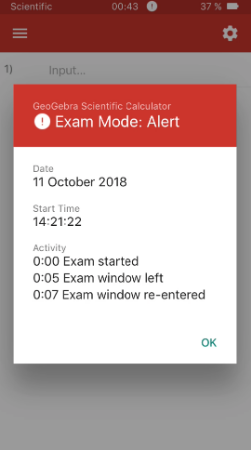iOS - Scientific Calculator Exam Mode
You can access the GeoGebra Scientific Calculator Exam Mode by using the Scientific Calculator App.
Start the Scientific Calculator Exam Mode on your iPhone or iPad in the
GeoGebra Scientific Calculator Exam Mode by using the Scientific Calculator App.
Start the Scientific Calculator Exam Mode on your iPhone or iPad in the  App menu by selecting
App menu by selecting Exam Mode.
Exam Mode.
 GeoGebra Scientific Calculator Exam Mode by using the Scientific Calculator App.
Start the Scientific Calculator Exam Mode on your iPhone or iPad in the
GeoGebra Scientific Calculator Exam Mode by using the Scientific Calculator App.
Start the Scientific Calculator Exam Mode on your iPhone or iPad in the  App menu by selecting
App menu by selecting Exam Mode.
Exam Mode.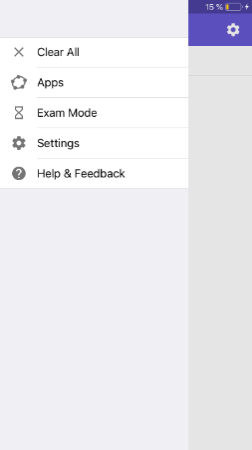
Prepare Exam Mode
After selecting Exam Mode a dialog appears which asks you to switch to Airplane Mode and to turn off Wi-Fi and Bluetooth. Afterwards you are asked to confirm the App Self-Lock by selecting Yes. This makes sure, that your iPhone or iPad is locked to the Scientific Calculator Exam Mode and doesn't allow access to anything else.
Exam Mode a dialog appears which asks you to switch to Airplane Mode and to turn off Wi-Fi and Bluetooth. Afterwards you are asked to confirm the App Self-Lock by selecting Yes. This makes sure, that your iPhone or iPad is locked to the Scientific Calculator Exam Mode and doesn't allow access to anything else.
 Exam Mode a dialog appears which asks you to switch to Airplane Mode and to turn off Wi-Fi and Bluetooth. Afterwards you are asked to confirm the App Self-Lock by selecting Yes. This makes sure, that your iPhone or iPad is locked to the Scientific Calculator Exam Mode and doesn't allow access to anything else.
Exam Mode a dialog appears which asks you to switch to Airplane Mode and to turn off Wi-Fi and Bluetooth. Afterwards you are asked to confirm the App Self-Lock by selecting Yes. This makes sure, that your iPhone or iPad is locked to the Scientific Calculator Exam Mode and doesn't allow access to anything else.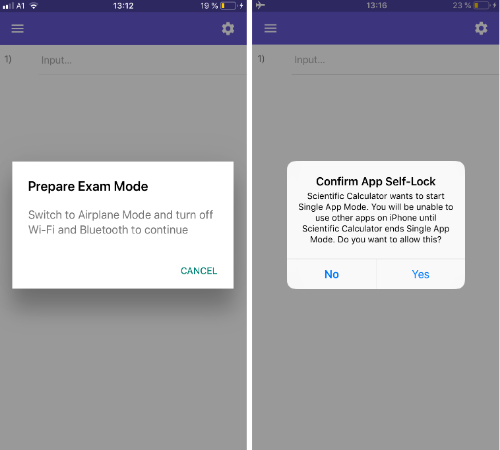
If you use the Scientific Calculator Exam Mode for the first time, you will also be asked to allow access to the photo library in order to save a screenshot of the Exam Details at the end of an exam.
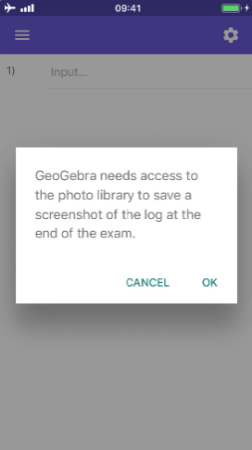
Start Exam
Next, a Start Exam dialog appears in which you can finally start the Exam Mode. After selecting Start the timer will start. The header's color will change now from purple to green. Every Exam starts with an empty view. If there were calculations before the exam, they are deleted automatically. During an exam, it is not possible to save any calculations.
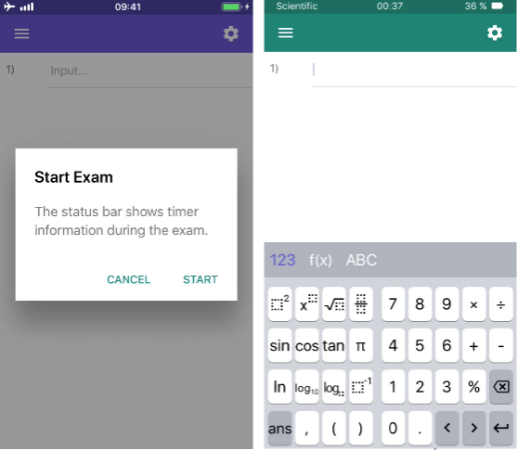
Exam Details
During the Exam Mode, you can have a look at the  Exam Details. They provide information about the date and start time. Furthermore, you get the information about the exam status (OK or alert). You can find the Exam Details in the
Exam Details. They provide information about the date and start time. Furthermore, you get the information about the exam status (OK or alert). You can find the Exam Details in the  App menu.
App menu.
 Exam Details. They provide information about the date and start time. Furthermore, you get the information about the exam status (OK or alert). You can find the Exam Details in the
Exam Details. They provide information about the date and start time. Furthermore, you get the information about the exam status (OK or alert). You can find the Exam Details in the  App menu.
App menu.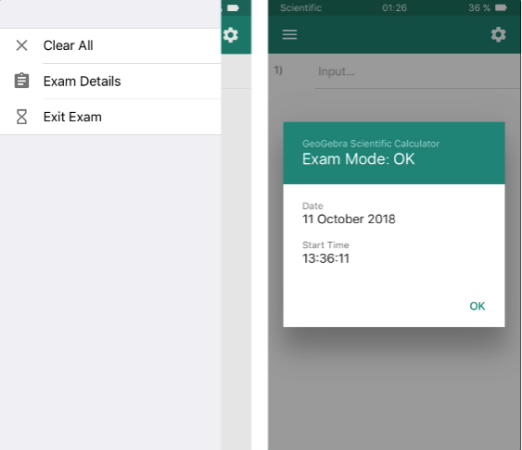
Exit Exam
At the end of an exam, you can leave the Exam Mode by opening the  App menu and selecting
App menu and selecting Exit Exam. Confirm your decision by selecting Exit in the appearing dialog. After leaving the Exam Mode, the Exam Details are shown automatically. A screenshot of this dialog is also saved in the photo library of your mobile device, so you can have a look at it again later.
Exit Exam. Confirm your decision by selecting Exit in the appearing dialog. After leaving the Exam Mode, the Exam Details are shown automatically. A screenshot of this dialog is also saved in the photo library of your mobile device, so you can have a look at it again later.
 App menu and selecting
App menu and selecting Exit Exam. Confirm your decision by selecting Exit in the appearing dialog. After leaving the Exam Mode, the Exam Details are shown automatically. A screenshot of this dialog is also saved in the photo library of your mobile device, so you can have a look at it again later.
Exit Exam. Confirm your decision by selecting Exit in the appearing dialog. After leaving the Exam Mode, the Exam Details are shown automatically. A screenshot of this dialog is also saved in the photo library of your mobile device, so you can have a look at it again later.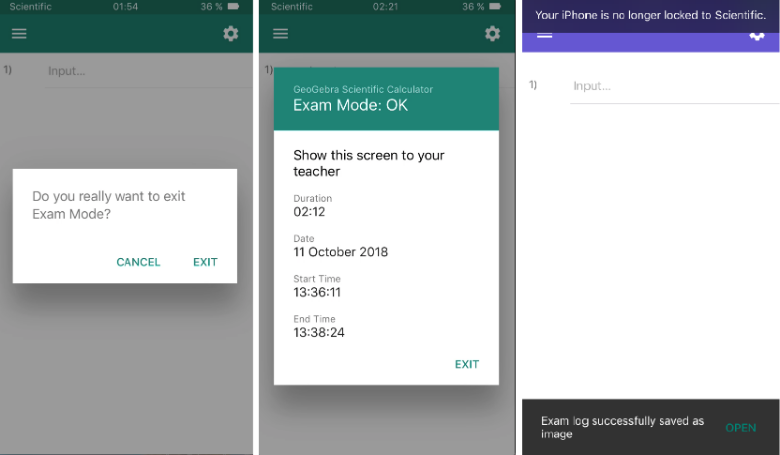
Your iPhone or iPad is now no longer locked to the GeoGebra Scientific Calculator. You can use your device again with all its functionalities. Note that you have to end Airplane Mode manually in order to be online again.
Exam Mode and Security
While using any GeoGebra Exam Mode, you are locked to it. For iOS 11 and all upcoming versions it is not possible to unlock the Scientific Calculator Exam Mode. None of the keys on your iPhone or iPad will work as usual as long as the app is locked.
Nevertheless, if you find a way to unlock it, you will see a visual alert. The header's color turns to red. In addition, the alert is also shown in the Exam Details.