Explore the app
The User Interface of the GeoGebra Scientific Calculator consists of the Header Bar, the Input Bar and the Scientific Calculator Keyboard.
Note: The Scientific Calculator Keyboard is shown when tapping in the Input Bar in the mobile app. You can open the virtual keyboard in the online app when selecting  from the bottom left corner.
from the bottom left corner.
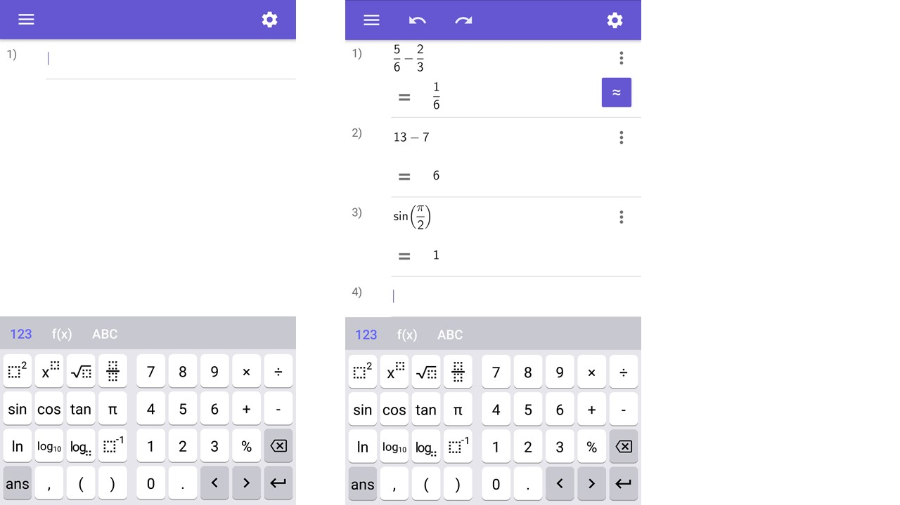
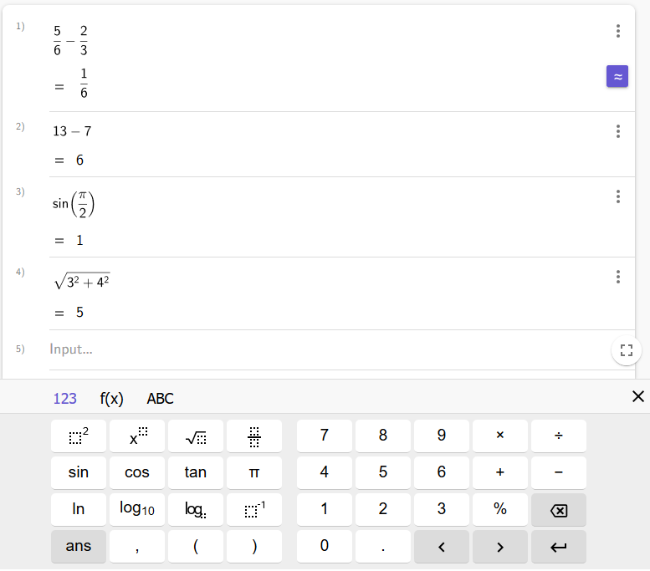
The Header Bar
The Scientific Calculator Keyboard and the Input Bar
Enter your calculation into the Input Bar by using the Scientific Calculator Keyboard. Your calculations will be numbered and shown in rows above the Input Bar.
The Scientific Calculator Keyboard consists of three different keyboards. You can switch between the keyboards by selecting the one you want to use.