Exploring symmetry
Task
Create an applet for exploring the symmetry of a picture by reflecting a point A at a symmetry line to create its image A'.
Explore the construction...
Instructions
Learn how to recreate the figure used above to explore the concept of symmetry.
| 1. | Make sure that you have the picture of the yellow flower saved on your computer before you start with the actual construction. | |
| 2. | 
| Create a new point A. |
| 3. |  | Construct a line of reflection through two new points by clicking twice into the  Graphics View. Graphics View. |
| 4. |  | Mirror point A at the line to get its image A’. Hint: First select point A and then the line. |
| 5. |  | Create a segment between point A and its image A’ by selecting both points. |
| 6. | 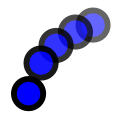 | Turn the trace on for points A and A′.
Hint: Right-click (MacOS: Ctrl-click) on a point and select Show Trace.
Note: Whenever point A is moved, it leaves a trace in the  Graphics View. Graphics View.
|
| 7. |  | Drag point A to draw a trace.
Hint: The menu item Refresh Views in the  View Menu clears all trace. View Menu clears all trace.
|
Try it yourself...
Instructions (continued)
Learn how to recreate the figure used above to explore the concept of symmetry.
| 8. |  | Insert the image of the yellow flower into the  Graphics View using the Image tool. Graphics View using the Image tool.
|
| 9. |  | Adjust the position of the inserted image using the Move tool. |
| 10. |  | Set the image as Background Image using tab Basic of the the Settings ( |
| 11. |  | Reduce the Opacity of the image using tab Color of the Settings ( |
Hint: After specifying the picture as a background image you can’t select it in the  Graphics View any more. Check out the options for background images for more information. Graphics View any more. Check out the options for background images for more information. |