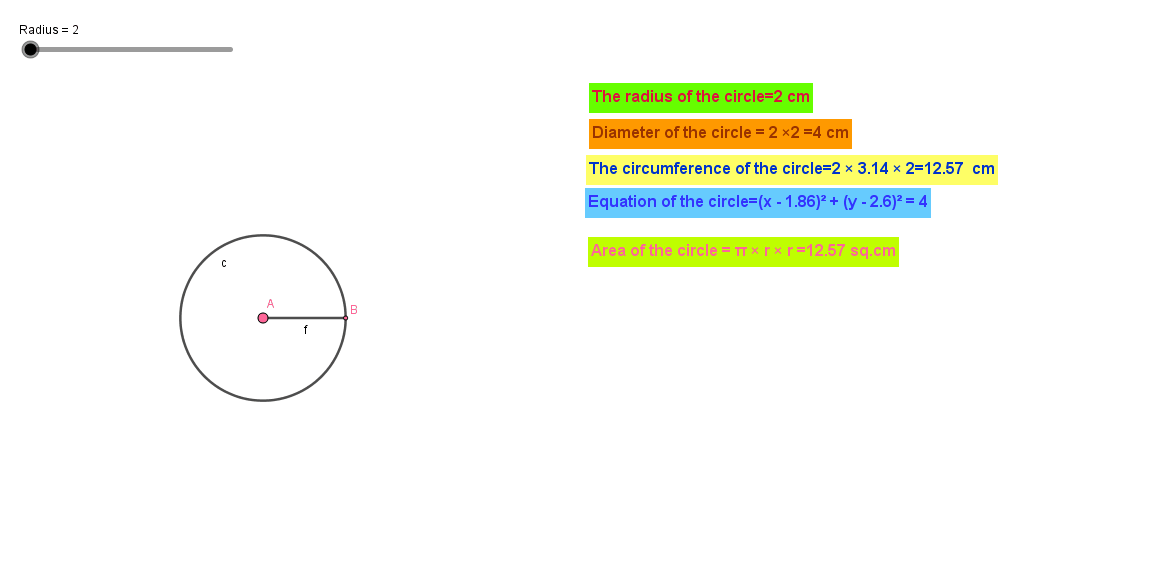Creating Text box
Why do we use text box?
The text box is used to display inputs as well as outputs.
Step-1:Create a line segment of length n units.
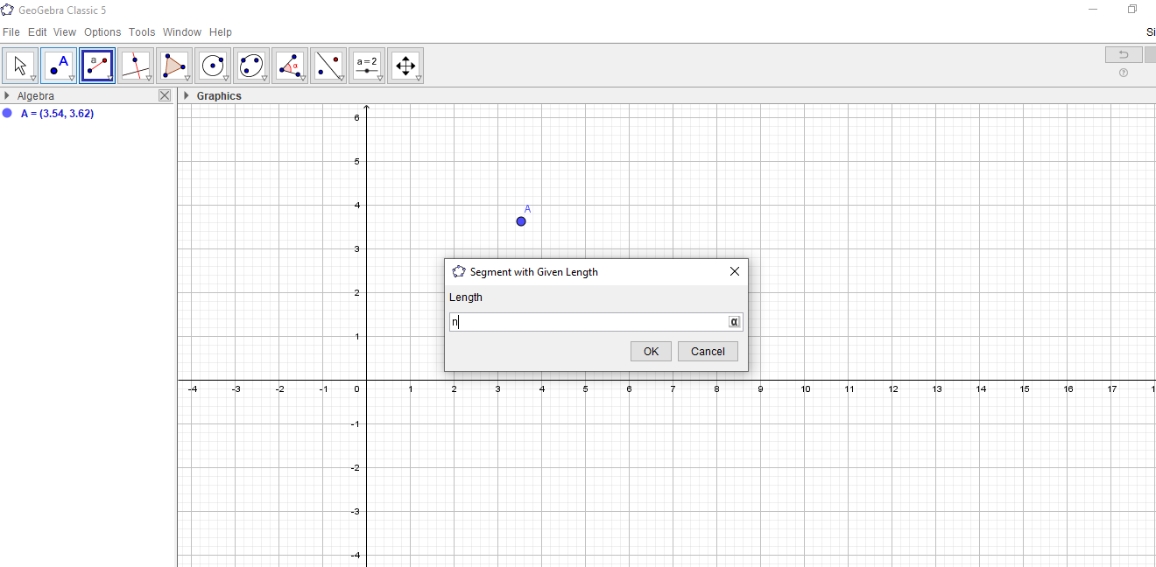
Step-2:We get a slider for the value of n as a default value of -2 to +2.
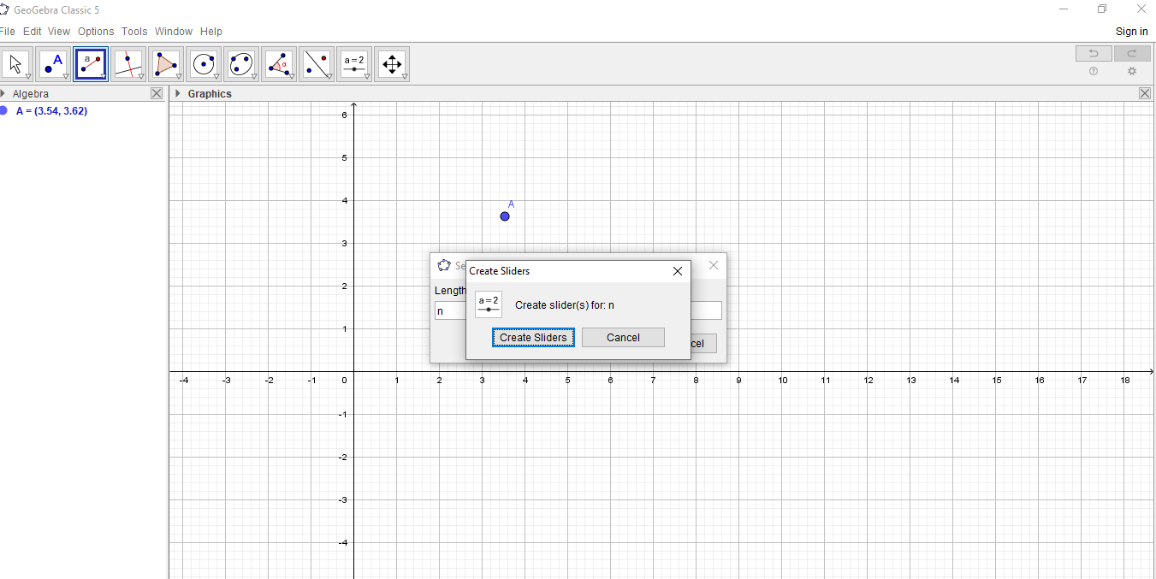
Step-3:Click on the slider,and fix the min=2,max=as you wish,speed=0.1
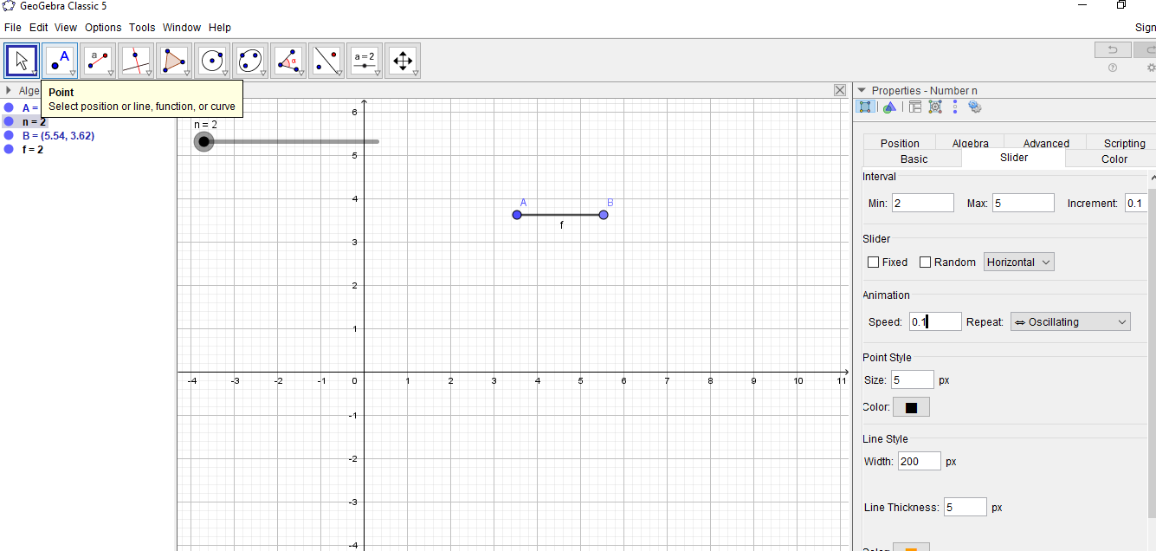
Step-4: Applet is created.This shows a line segment of n units, whose value can take from n=2 to 5 units.
Step-5:Draw a circle using compass with a radius of n units.The equation of the circle is c
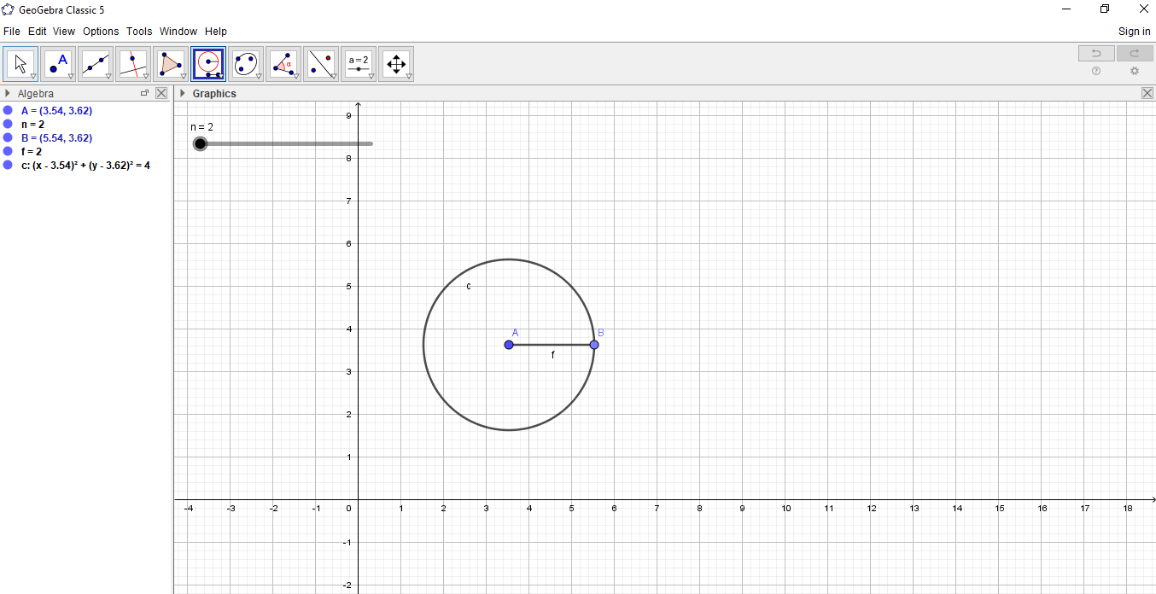
Step-6: An applet is created showing a circle with radius n units.
Step-7: Right click on the slider and fill the properties menu.Change the name n to Radius.For show label -write as Name and value.
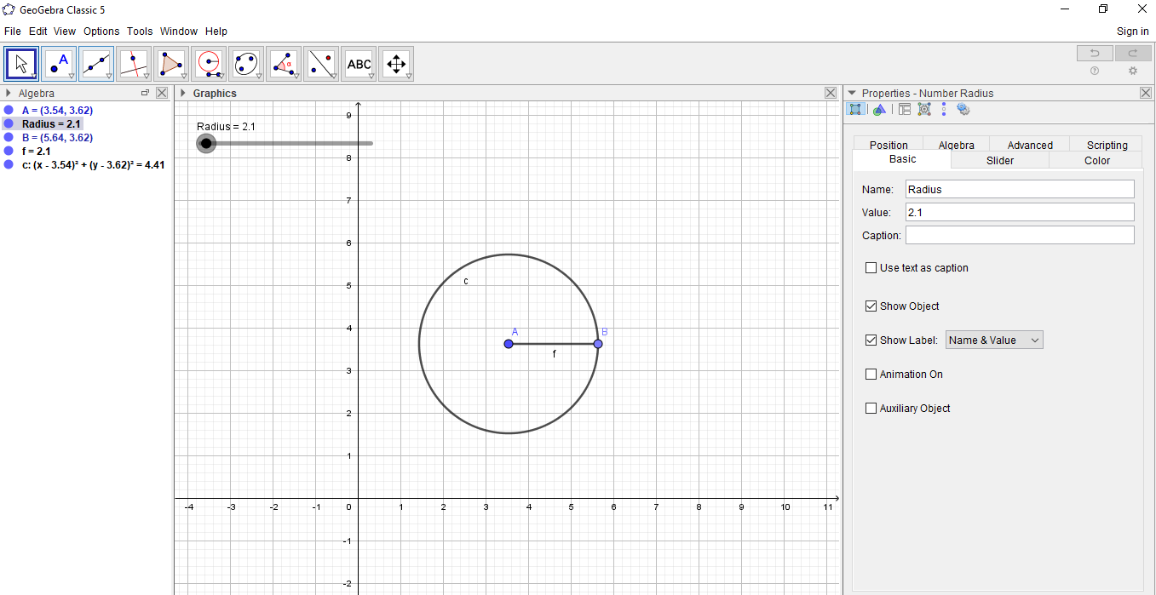
Step-8: Select the Text box from the below menu and click on the screen.You will find a text box on the screen.
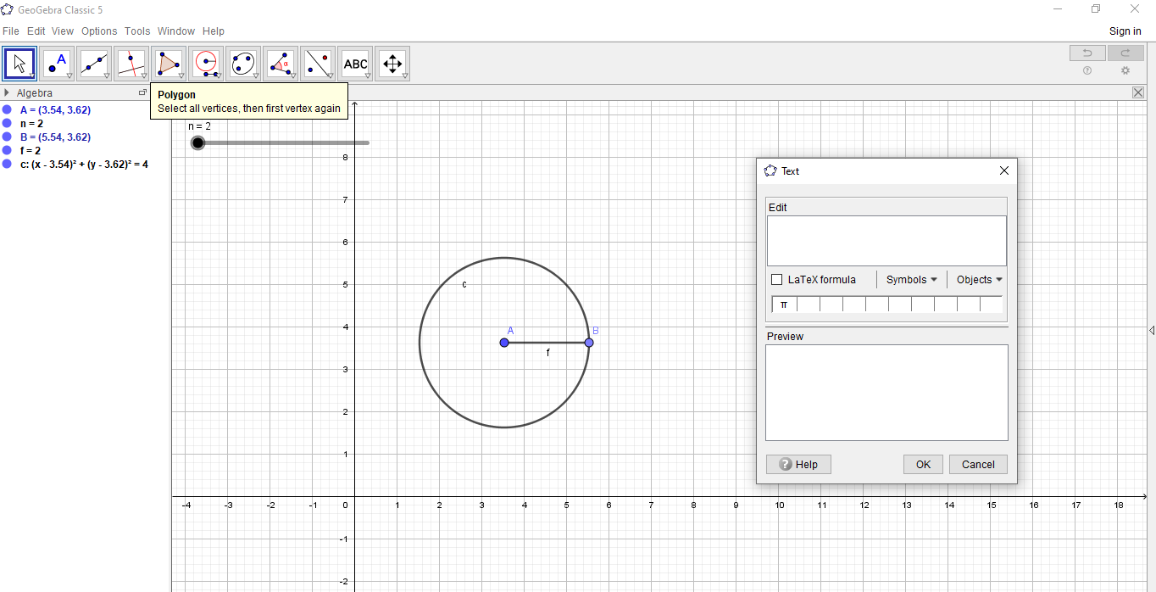
Step-9: Fll as below in the text box.

Step-10: From the object menu, select Radius.So that as the slider moves the value of the radius changes in the textbox.(This is because, the name of the slider is Radius))
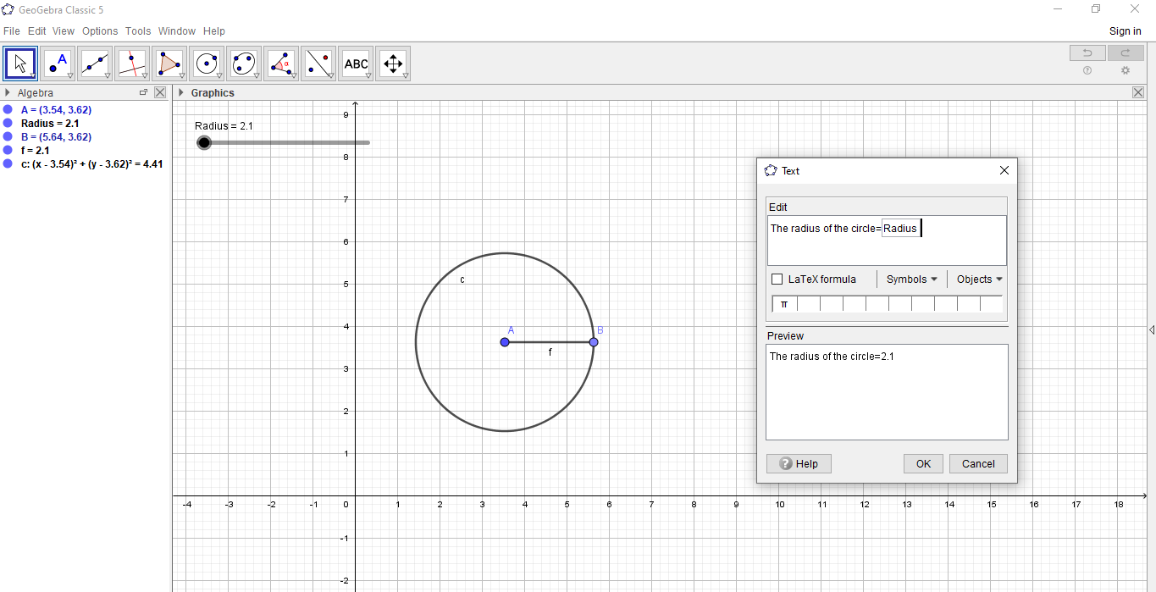
Step-11:Hence we get a text box -showing radius of the circle.
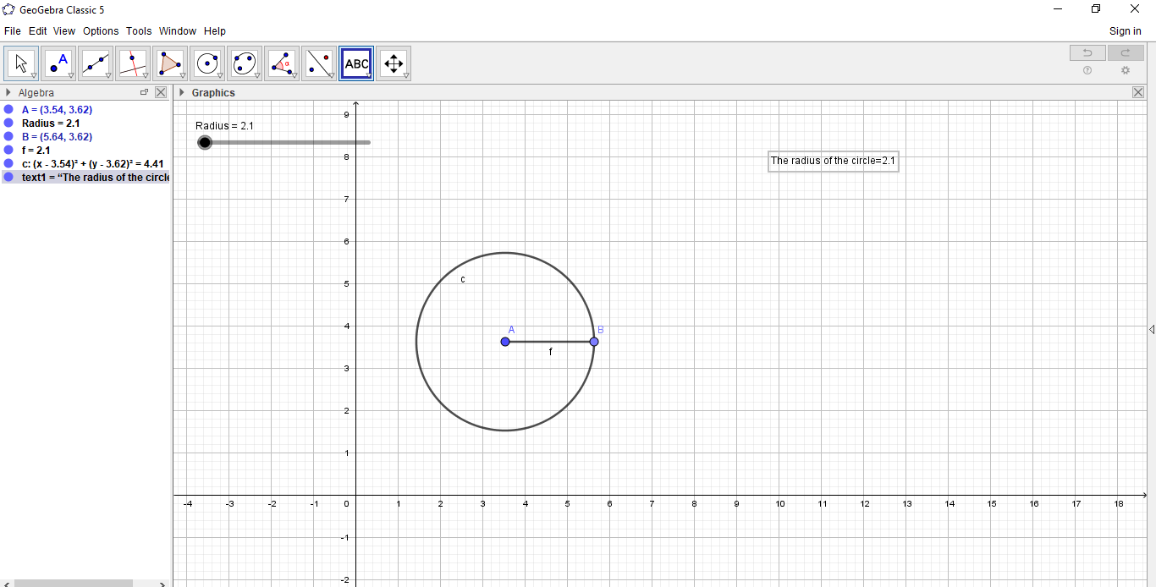
Step-12: To find the circumference of the circle use the command: circumference(c) where c is the equation of the circle.Hence a gives the circumference of the circle.
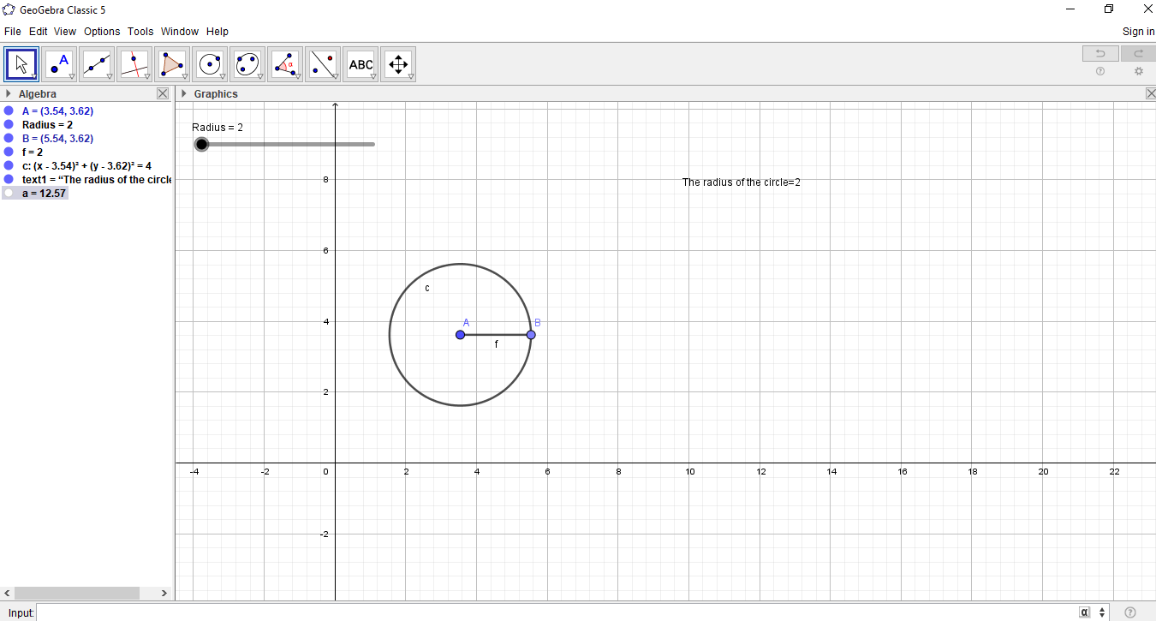
Step-13: Select the Text box and fill as shown. Choose the radius from the object menu. Since a is the circumference of the circle,fill circumference of the circle =a
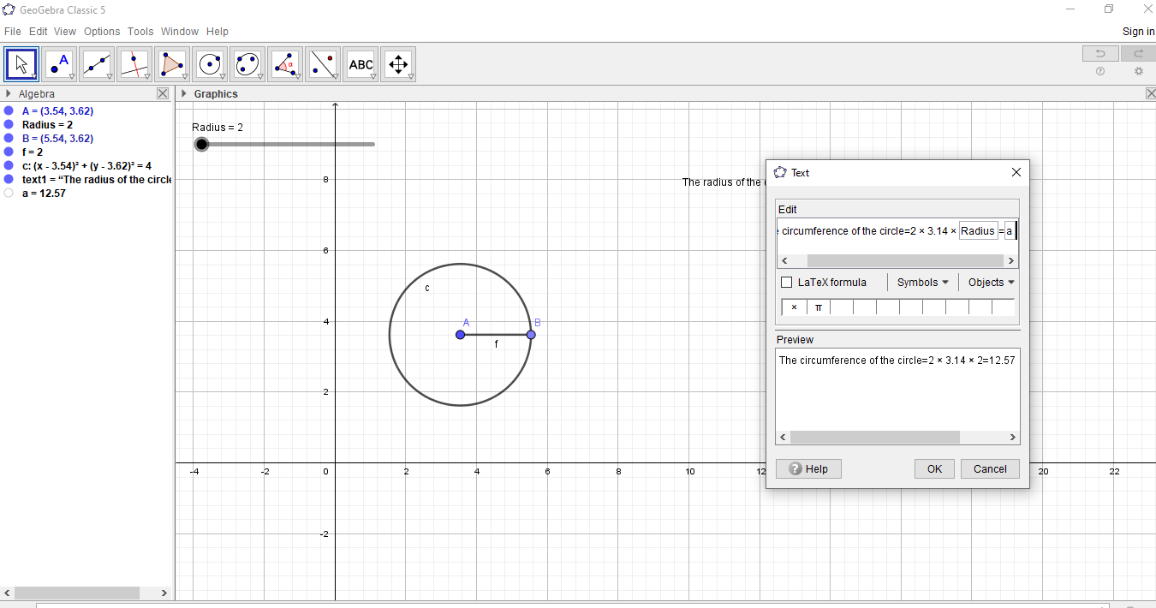
Step-14: Hence as the radius changes, the circumference of the circle also changes, which can be seen in the Text box.
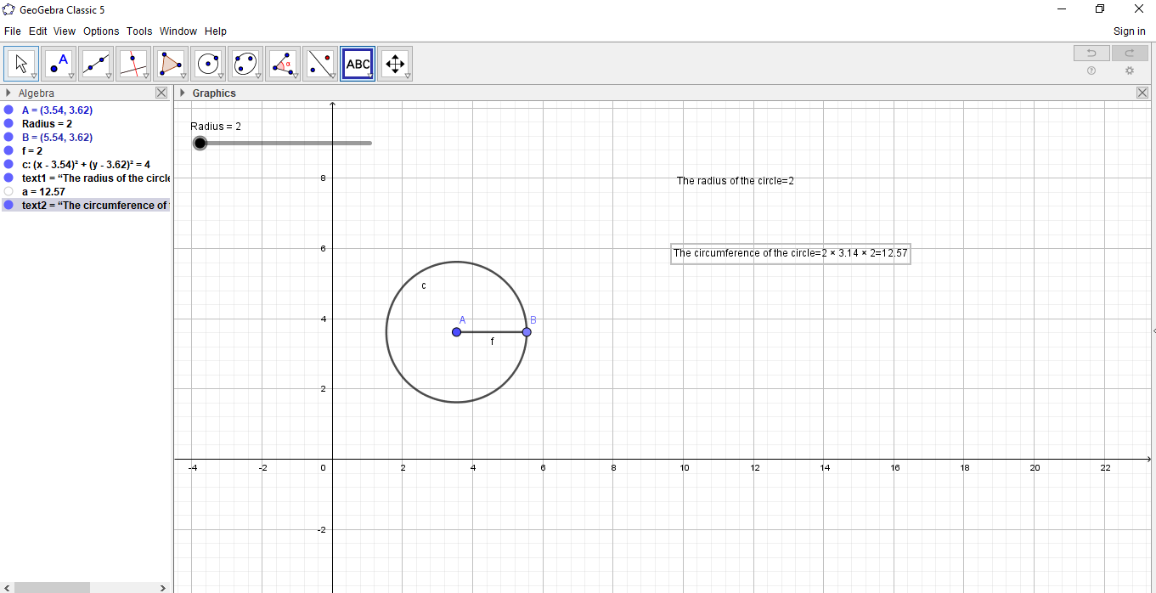
Step-15: Find the diameter of the circle using the command in the input box as: Diameter(c).
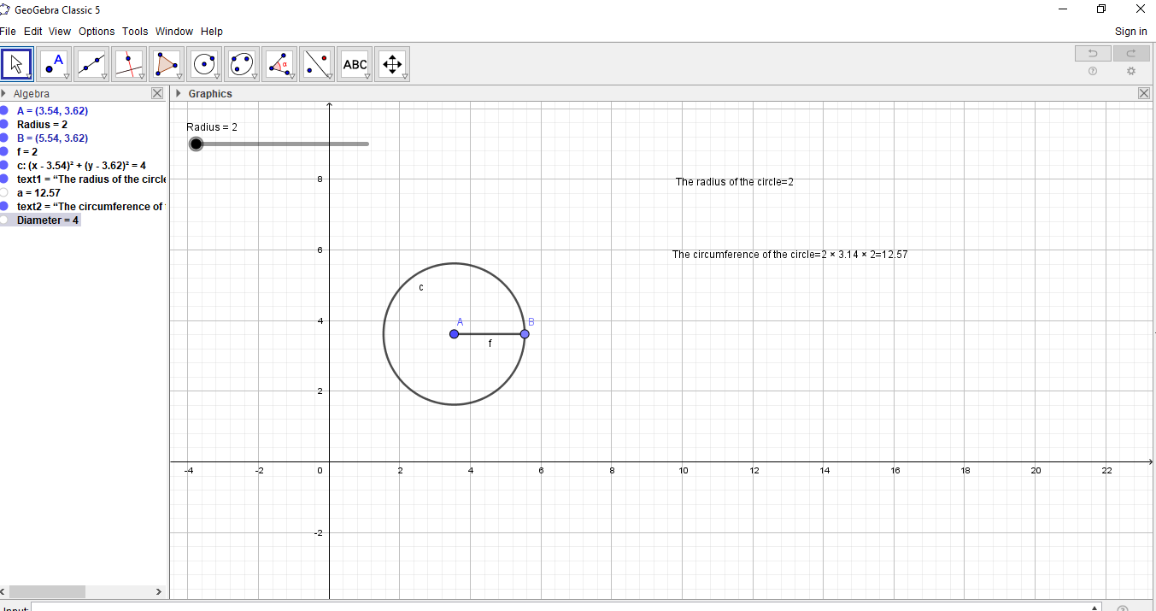
Step-16: Using the Textbox, and the objects, create a text box to find diameter of the circle.
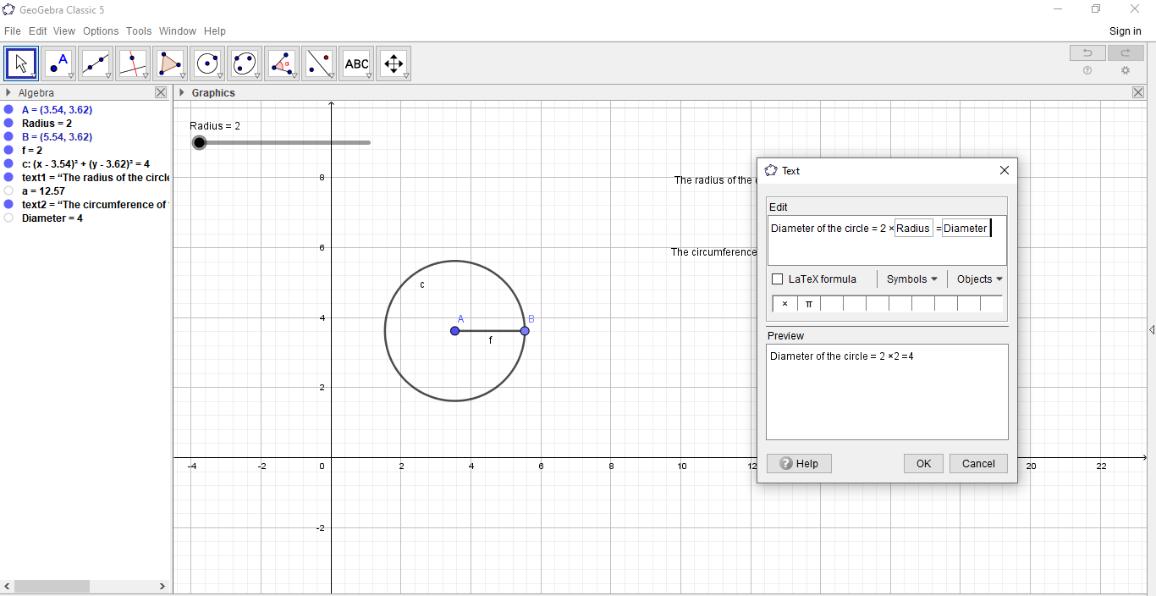
Step-17: The equation of the circle is filled as shown below.
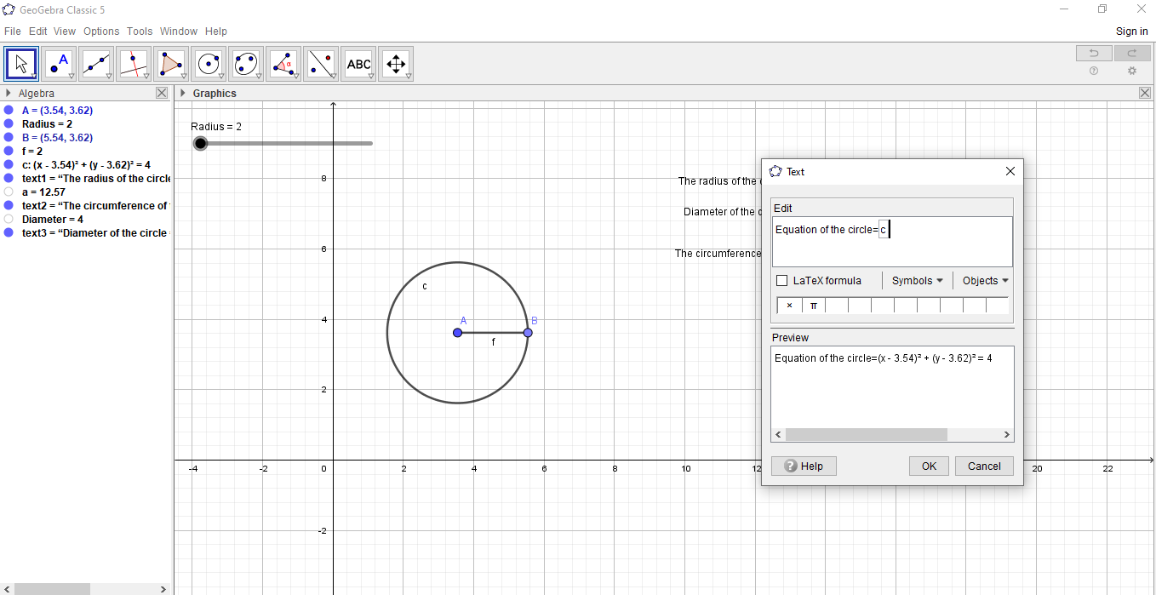
Step-18: Edit the textboxes, to make it colourful
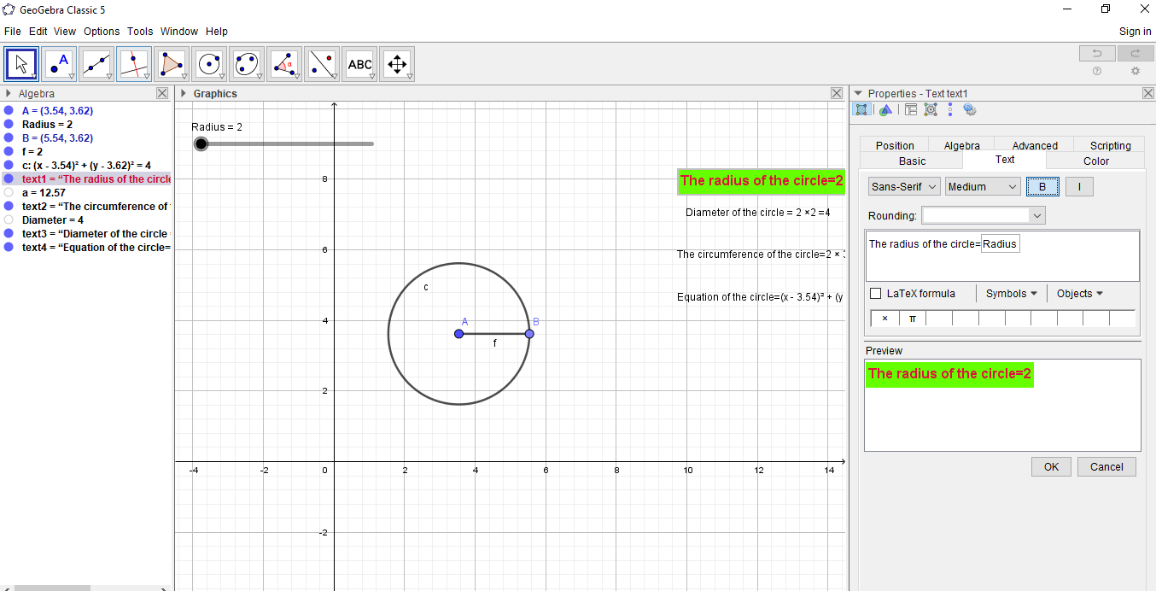
Step-19:This is to make the textbox colourful.

Step-20:Proceed with the same for all the textboxes.
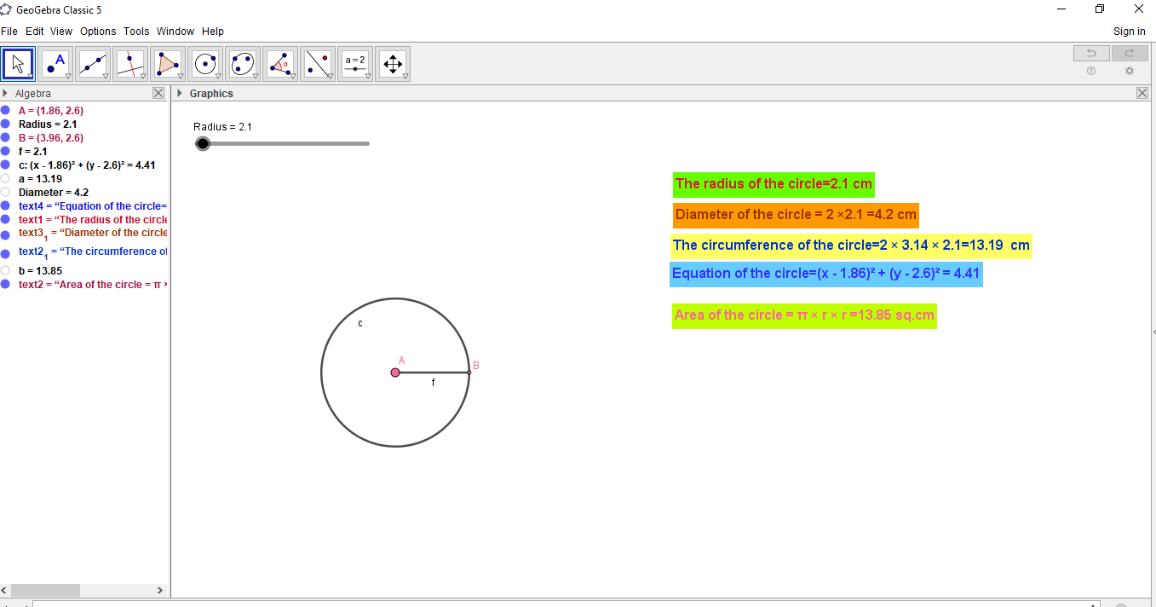
Step-21: The check boxes are created.