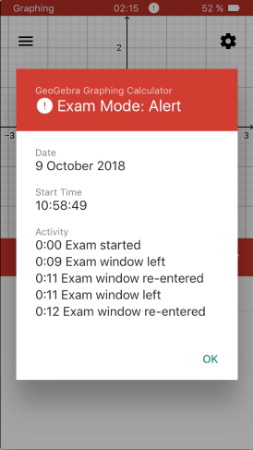iOS - Graphing Calc Exam Mode
You can access the GeoGebra Graphing Calc Exam Mode by using the Geogebra Graphing Calculator App.
Start the Graphing Calculator Exam Mode on your iPhone or iPad in the
GeoGebra Graphing Calc Exam Mode by using the Geogebra Graphing Calculator App.
Start the Graphing Calculator Exam Mode on your iPhone or iPad in the  App menu by selecting
App menu by selecting Exam Mode.
Exam Mode.
 GeoGebra Graphing Calc Exam Mode by using the Geogebra Graphing Calculator App.
Start the Graphing Calculator Exam Mode on your iPhone or iPad in the
GeoGebra Graphing Calc Exam Mode by using the Geogebra Graphing Calculator App.
Start the Graphing Calculator Exam Mode on your iPhone or iPad in the  App menu by selecting
App menu by selecting Exam Mode.
Exam Mode.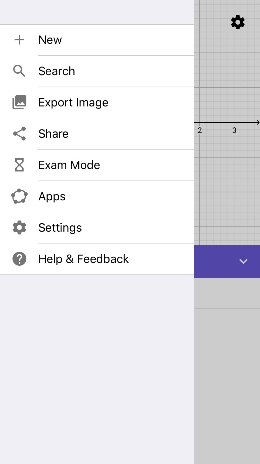
Prepare Exam Mode
After selecting Exam Mode a dialog appears which forces you to switch to Airplane Mode and turn off Wi-Fi and Bluetooth. Afterwards you are asked to confirm the App Self-Lock by selecting Yes. This makes sure, that your iPhone or iPad is locked to the Graphing Calc Exam Mode and doesn't allow access to anything else.
Exam Mode a dialog appears which forces you to switch to Airplane Mode and turn off Wi-Fi and Bluetooth. Afterwards you are asked to confirm the App Self-Lock by selecting Yes. This makes sure, that your iPhone or iPad is locked to the Graphing Calc Exam Mode and doesn't allow access to anything else.
 Exam Mode a dialog appears which forces you to switch to Airplane Mode and turn off Wi-Fi and Bluetooth. Afterwards you are asked to confirm the App Self-Lock by selecting Yes. This makes sure, that your iPhone or iPad is locked to the Graphing Calc Exam Mode and doesn't allow access to anything else.
Exam Mode a dialog appears which forces you to switch to Airplane Mode and turn off Wi-Fi and Bluetooth. Afterwards you are asked to confirm the App Self-Lock by selecting Yes. This makes sure, that your iPhone or iPad is locked to the Graphing Calc Exam Mode and doesn't allow access to anything else.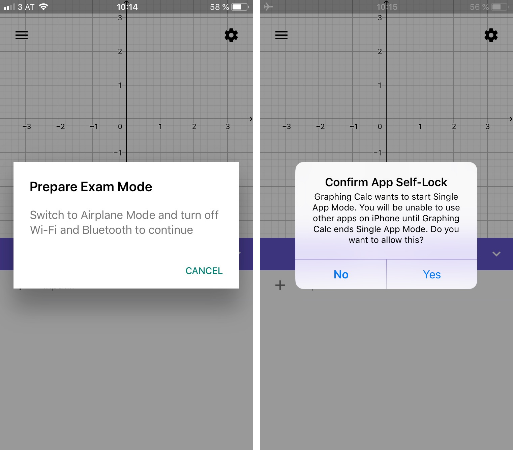
If you use the Graphing Calc Exam Mode for the first time, you will also be asked to allow access to the photo library in order to save a screenshot of the Exam Details at the end of an exam.
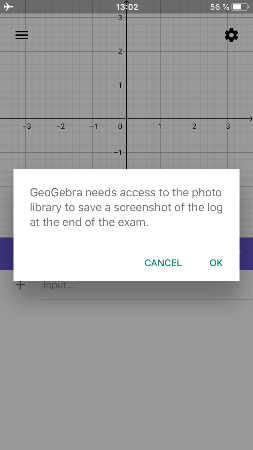
Start Exam
Next, a Start Exam dialog appears in which you can finally start the Exam Mode. After selecting Start the timer will start. The header's color will change now from grey to green. Every exam starts with an empty view. If you have an ongoing construction before starting the exam, it will be automatically deleted if it has not been saved before. During an exam, it is not possible to save any construction.
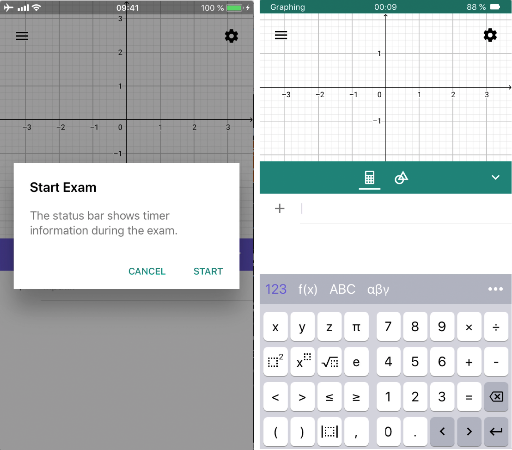
Exam Details
During the Exam Mode, you can have a look at the  Exam Details. They provide information about the date and start time. Furthermore, you get the information about the exam status (OK or alert). You can find the Exam Details in the
Exam Details. They provide information about the date and start time. Furthermore, you get the information about the exam status (OK or alert). You can find the Exam Details in the  App menu.
App menu.
 Exam Details. They provide information about the date and start time. Furthermore, you get the information about the exam status (OK or alert). You can find the Exam Details in the
Exam Details. They provide information about the date and start time. Furthermore, you get the information about the exam status (OK or alert). You can find the Exam Details in the  App menu.
App menu.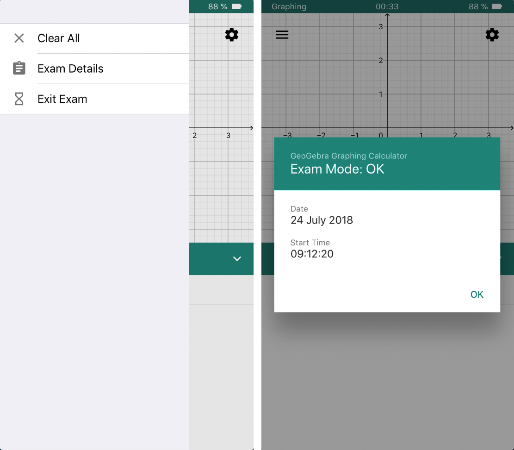
Exit Exam
At the end of an exam, you can leave the Exam Mode by opening the  App menu and selecting
App menu and selecting Exit Exam. Confirm your decision by selecting Exit in the appearing dialog. After leaving the Exam Mode, the Exam Details are shown automatically. A screenshot of this dialog is also saved in the photo library of your mobile device, so you can have a look at it again later.
Exit Exam. Confirm your decision by selecting Exit in the appearing dialog. After leaving the Exam Mode, the Exam Details are shown automatically. A screenshot of this dialog is also saved in the photo library of your mobile device, so you can have a look at it again later.
 App menu and selecting
App menu and selecting Exit Exam. Confirm your decision by selecting Exit in the appearing dialog. After leaving the Exam Mode, the Exam Details are shown automatically. A screenshot of this dialog is also saved in the photo library of your mobile device, so you can have a look at it again later.
Exit Exam. Confirm your decision by selecting Exit in the appearing dialog. After leaving the Exam Mode, the Exam Details are shown automatically. A screenshot of this dialog is also saved in the photo library of your mobile device, so you can have a look at it again later.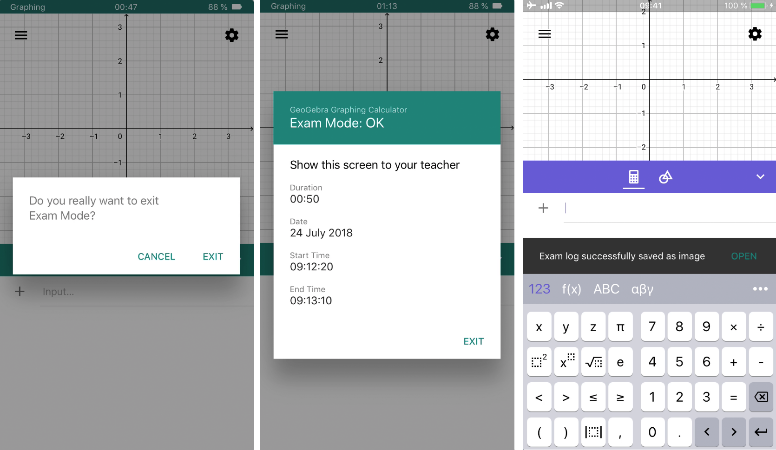
Your iPhone or iPad is now no longer locked to the GeoGebra Graphing Calculator. You can use your device again with all its functionalities. Note that you have to end Airplane Mode manually in order to be online again.
Exam Mode and Security
When you're doing an exam with any GeoGebra Exam Mode, you are locked to it. For iOs 11 it is not possible to unlock the Graphing Calc Exam Mode. All keys on your iPhone or iPad won't work as usual as long as the app is locked.
Nevertheless, if anyone finds a way to unlock it, you will see a visual alert. The header's color turns to red. In addition, the alert is also shown in the Exam Details.