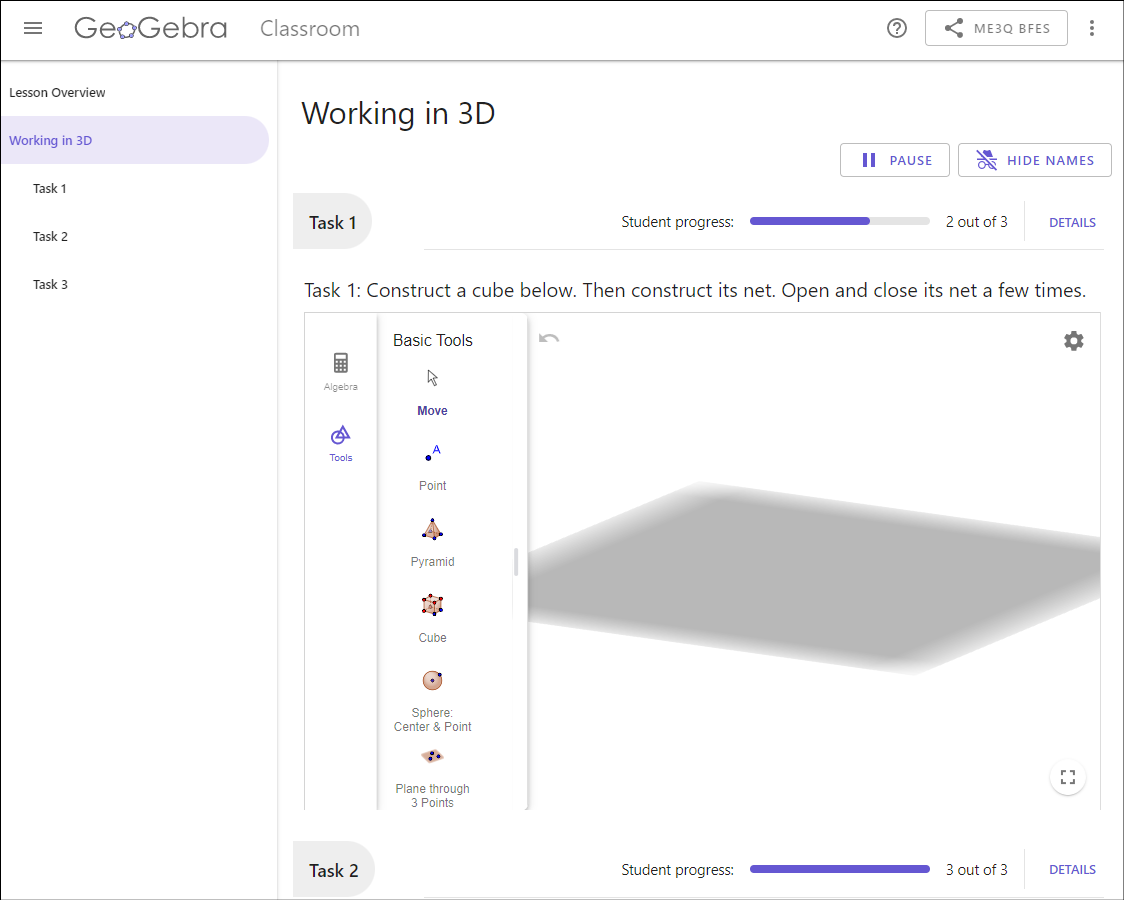Monitor Students' Work
As students enter your Lesson, their names will appear on the Lesson Overview.
At this point, they can immediately begin working on tasks.
Monitor students' progress by getting live updates on their tasks.
Lesson Overview
Click on the Lesson overview button on the left side.
Here you can see an overview of all the students that are in the Lesson.
You can...
- see how many students have started working.
- see how many tasks the students have already started.
- get live updates on which tasks they are working on in the moment via thumbnails.
- click on a student to see all answers of the selected person at a glance.
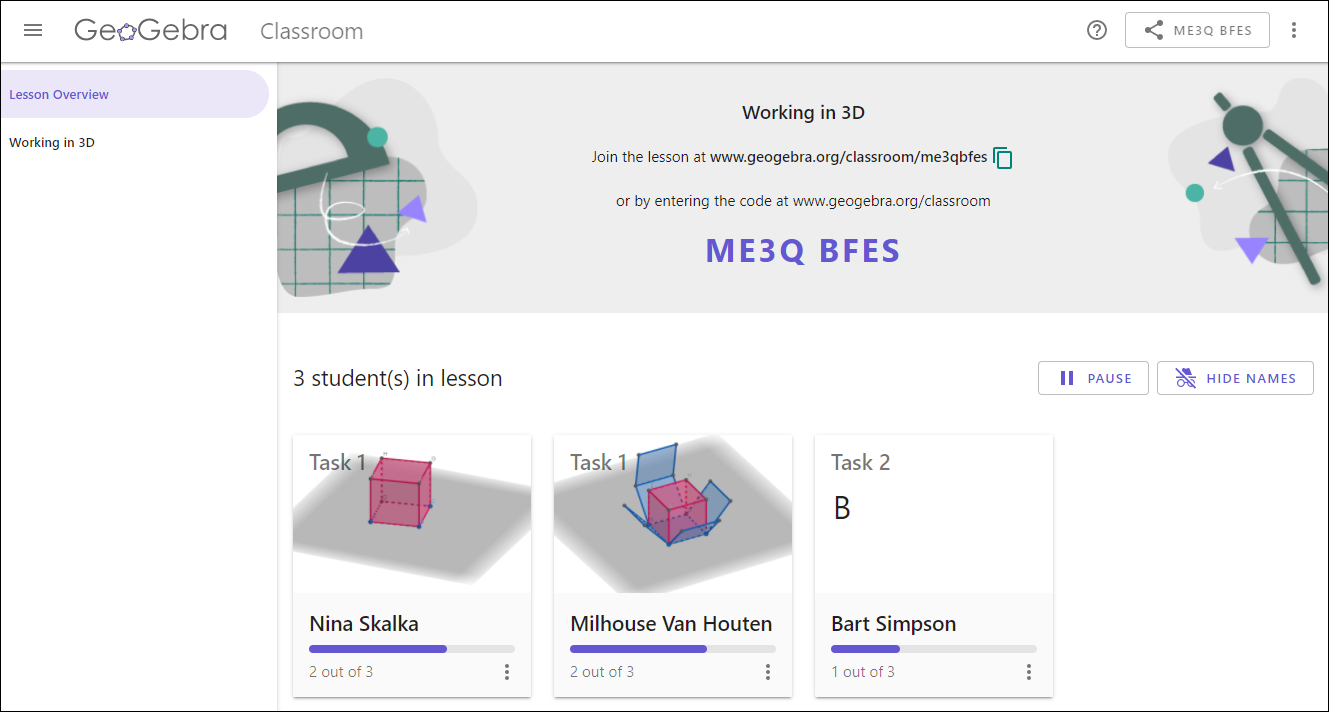
Tasks Overview
Open the Tasks Overview by selecting the button named after the Activity of your Lesson on the left side.
Here you will see...
- the original tasks shared with your students.
- how many students have started each task.