Access resources
How to access GeoGebra resources?
Use the search bar on the website to search for your own resources, as well as public resources by other users.
In addition, you can filter the displayed resources by a particular resource type choosing Activities or Books from the dropdown menu. Reset the filter by selecting Any resource type from the dropdown menu.
Access a list of all your GeoGebra resources on your GeoGebra profile page. You can also filter the displayed resources. In addition, you can sort your own resources by other properties such as Last modified, Created, and Title.
Note: You can search for public resources by other users and copy them to create derivative work as long as you follow the Terms of Service and Use.
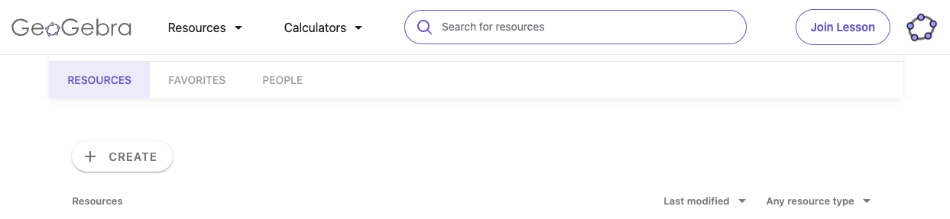
Further options when signed in
The  Menu provides a list with further options:
Menu provides a list with further options:
Add to Favorites Add the GeoGebra resource to your favorites. Note: Find your favorite resources on your profile page, Favorites tab. The filled
Favorite icon shows that the currently opened material is already part of your favorites.
-
Assign Create a virtual class for GeoGebra Classroom or Google Classroom from a resource and see your student’s progress in real-time.
-
Publish Publish your resource to share it with the GeoGebra community.
 Move to
Move a resource into a folder. Select the folder where the resource should be moved from the dialog.
Note: If you don't have any folders, you will automatically be asked to create one.
Move to
Move a resource into a folder. Select the folder where the resource should be moved from the dialog.
Note: If you don't have any folders, you will automatically be asked to create one.
Edit Activity / Edit Book Open the Activity / Book editor to make changes to the GeoGebra resource. Note: The
Edit icon is only visible if you have editing rights for this GeoGebra resource.
Copy Activity / Copy Book Create a copy of the GeoGebra resource, which you can edit and save in your own profile to reuse its structure and / or content.
Details Go to the Details page of the GeoGebra resource.
Delete Delete the GeoGebra resource from your GeoGebra account.