Save & Open files
Save a file
You can save a Notes file online on your GeoGebra profile by opening the  Menu and selecting
Menu and selecting  Save.
Note: If you aren't signed in with your GeoGebra account, you will be asked to log in.
Now you can give your file a title, choose if you would like to save your constructions as a template and edit the visibility.
You can also download your file offline on your device as a slides (.ggs), image (.png or .svg) or PDF document (.pdf). For this choose
Save.
Note: If you aren't signed in with your GeoGebra account, you will be asked to log in.
Now you can give your file a title, choose if you would like to save your constructions as a template and edit the visibility.
You can also download your file offline on your device as a slides (.ggs), image (.png or .svg) or PDF document (.pdf). For this choose  Download as from the
Download as from the  Menu and select the preferred format.
Menu and select the preferred format.
 Menu and selecting
Menu and selecting  Save.
Note: If you aren't signed in with your GeoGebra account, you will be asked to log in.
Now you can give your file a title, choose if you would like to save your constructions as a template and edit the visibility.
You can also download your file offline on your device as a slides (.ggs), image (.png or .svg) or PDF document (.pdf). For this choose
Save.
Note: If you aren't signed in with your GeoGebra account, you will be asked to log in.
Now you can give your file a title, choose if you would like to save your constructions as a template and edit the visibility.
You can also download your file offline on your device as a slides (.ggs), image (.png or .svg) or PDF document (.pdf). For this choose  Download as from the
Download as from the  Menu and select the preferred format.
Menu and select the preferred format.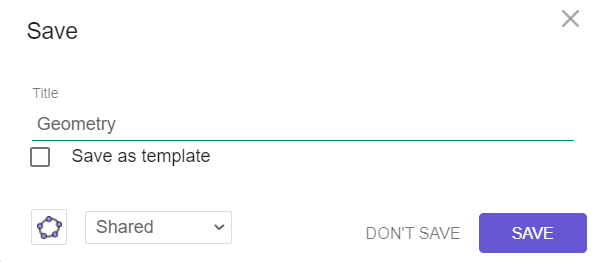
Save as template
It is possible to save a file as a template to reuse it for new resources.
Open the  Menu, select
Menu, select  Save and give your file a title. Check the box Save as template and select Save.
Note: General settings for the canvas and settings for the color or size of pen tools are saved in the template.
Save and give your file a title. Check the box Save as template and select Save.
Note: General settings for the canvas and settings for the color or size of pen tools are saved in the template.
 Menu, select
Menu, select  Save and give your file a title. Check the box Save as template and select Save.
Note: General settings for the canvas and settings for the color or size of pen tools are saved in the template.
Save and give your file a title. Check the box Save as template and select Save.
Note: General settings for the canvas and settings for the color or size of pen tools are saved in the template.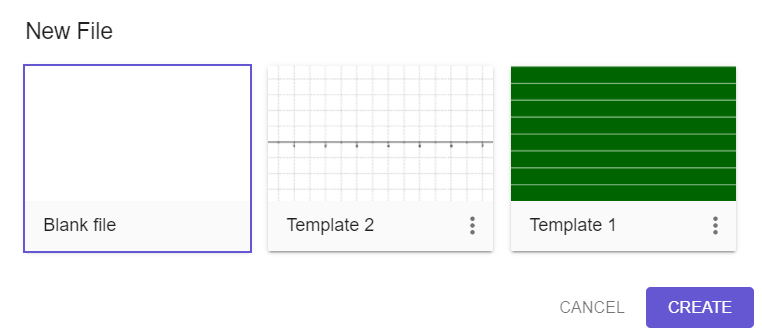
Open a template and create a new file
Open the  Menu and select
Menu and select  Clear all to start a new file.
In a dialog window you get an overview of your created templates. Choose one of your templates and select Create to start creating a new file based on your template.
You may also create a new blank file by selecting Blank file and Create.
Note: When using a template, you create a new file. You don't overwrite the template file.
Clear all to start a new file.
In a dialog window you get an overview of your created templates. Choose one of your templates and select Create to start creating a new file based on your template.
You may also create a new blank file by selecting Blank file and Create.
Note: When using a template, you create a new file. You don't overwrite the template file.
 Menu and select
Menu and select  Clear all to start a new file.
In a dialog window you get an overview of your created templates. Choose one of your templates and select Create to start creating a new file based on your template.
You may also create a new blank file by selecting Blank file and Create.
Note: When using a template, you create a new file. You don't overwrite the template file.
Clear all to start a new file.
In a dialog window you get an overview of your created templates. Choose one of your templates and select Create to start creating a new file based on your template.
You may also create a new blank file by selecting Blank file and Create.
Note: When using a template, you create a new file. You don't overwrite the template file.Open a file
Open a file by selecting Open from the  Menu.
Search for an online file on GeoGebra or an offline .ggs-file from your device to open it.
Menu.
Search for an online file on GeoGebra or an offline .ggs-file from your device to open it.
 Menu.
Search for an online file on GeoGebra or an offline .ggs-file from your device to open it.
Menu.
Search for an online file on GeoGebra or an offline .ggs-file from your device to open it.Share your file
Share your files with other users or your students by selecting  Share from the
Share from the  Menu or the
Menu or the  Share button in the header.
Note: You will be asked to save your file online, if you haven't done it before.
You will then get a sharing-link which you can send to your colleagues or students.
Share button in the header.
Note: You will be asked to save your file online, if you haven't done it before.
You will then get a sharing-link which you can send to your colleagues or students.
 Share from the
Share from the  Menu or the
Menu or the  Share button in the header.
Note: You will be asked to save your file online, if you haven't done it before.
You will then get a sharing-link which you can send to your colleagues or students.
Share button in the header.
Note: You will be asked to save your file online, if you haven't done it before.
You will then get a sharing-link which you can send to your colleagues or students.