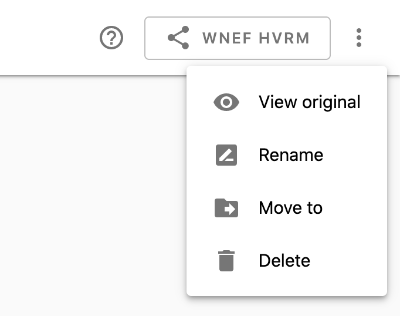其他有用的提示
Once you create a GeoGebra Class, a link to that class (thumbnail) will appear on your profile page. Note the word CLASS appears on its thumbnail image.
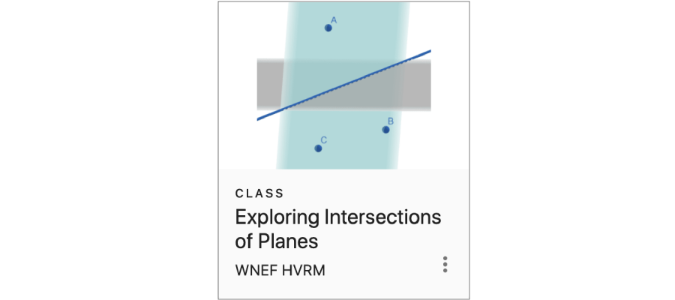
We recommend you place this Class in a folder to help organize all classes you create. To do this,
- Select the menu (3 dots) in the lower right corner of the thumbnail.
- Select Move To and choose the folder into which you would like to save your class. (See first video below.)
- To complete (1) and (2) more quickly, you can also drag the class thumbnail right into the folder. (See second video below.)
Drag-and-drop is a quicker way to move a class into a folder.
When viewing a GeoGebra Class, select the menu (3 dots in upper right corner) to access the following options:
- Select View Activity to show the original activity from which the class was created
- Select Rename to rename the class.
- Select Move to move the class in any folder on your profile page (as described above).
- Select Delete to delete the class.