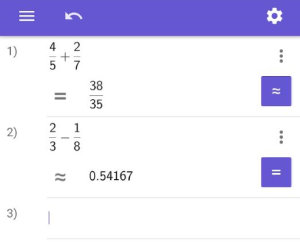Input Bar
Enter your calculation into the Input Bar by using the Scientific Calculator Keyboard.
Your calculations will be numbered and shown in rows above the Input Bar.
The input of calculations can be changed by clicking inside the appropriate row.
Note: The  appears on the left of the Input Bar, if the input is not completed or is incorrect.
appears on the left of the Input Bar, if the input is not completed or is incorrect.
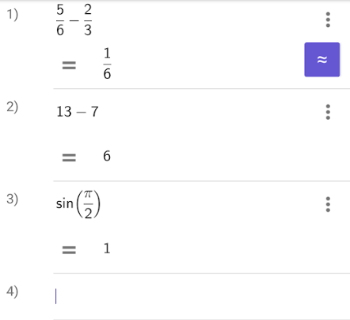
The context menu
Open the context menu by pressing the More button next to a calculation in order to select one of the following options:
More button next to a calculation in order to select one of the following options:
- Add label Label the result of the calculation in order to use its label for further calculations. Note: If a solution of a calculation or a number has been labeled with letters, you can use the letters again to do further calculations with the result.
- Duplicate Duplicate the calculation in the Input Bar to use it for a further calculation or to take changes.
- Delete Remove the calculation from the Input Bar.
Computations with fractions
When doing basic arithmetic operations (×, ÷, +, -) with fractions, the GeoGebra Scientific Calculator shows the result as fraction. By selecting  you can see the result as rounded decimal. Selecting
you can see the result as rounded decimal. Selecting  the solution is shown as fraction again.
the solution is shown as fraction again.