iOS
You can access the  GeoGebra Exam Mode by using the GeoGebra iOS Apps (e.g.: Calculator Suite, CAS, Graphing).
Start the Exam Mode on your iPhone or iPad by selecting
GeoGebra Exam Mode by using the GeoGebra iOS Apps (e.g.: Calculator Suite, CAS, Graphing).
Start the Exam Mode on your iPhone or iPad by selecting  Exam Mode in the
Exam Mode in the  App menu.
App menu.
 GeoGebra Exam Mode by using the GeoGebra iOS Apps (e.g.: Calculator Suite, CAS, Graphing).
Start the Exam Mode on your iPhone or iPad by selecting
GeoGebra Exam Mode by using the GeoGebra iOS Apps (e.g.: Calculator Suite, CAS, Graphing).
Start the Exam Mode on your iPhone or iPad by selecting  Exam Mode in the
Exam Mode in the  App menu.
App menu.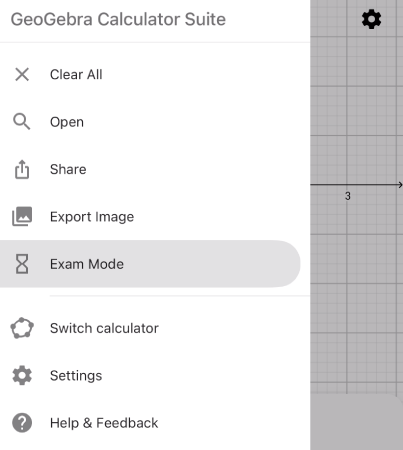
Prepare Exam Mode
After selecting Exam Mode, a dialog box appears which requires you to switch to Airplane Mode and turn off both Wi-Fi and Bluetooth. Afterward, you are asked to confirm the App Self-Lock by selecting Yes. This ensures your iPhone or iPad is locked to the GeoGebra App Exam Mode and does not allow your device to access to anything else.
Exam Mode, a dialog box appears which requires you to switch to Airplane Mode and turn off both Wi-Fi and Bluetooth. Afterward, you are asked to confirm the App Self-Lock by selecting Yes. This ensures your iPhone or iPad is locked to the GeoGebra App Exam Mode and does not allow your device to access to anything else.
 Exam Mode, a dialog box appears which requires you to switch to Airplane Mode and turn off both Wi-Fi and Bluetooth. Afterward, you are asked to confirm the App Self-Lock by selecting Yes. This ensures your iPhone or iPad is locked to the GeoGebra App Exam Mode and does not allow your device to access to anything else.
Exam Mode, a dialog box appears which requires you to switch to Airplane Mode and turn off both Wi-Fi and Bluetooth. Afterward, you are asked to confirm the App Self-Lock by selecting Yes. This ensures your iPhone or iPad is locked to the GeoGebra App Exam Mode and does not allow your device to access to anything else.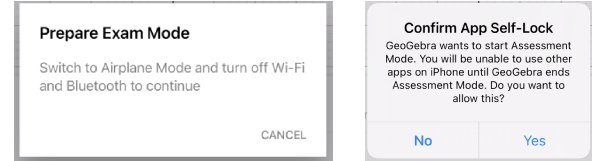
If you use the Exam Mode for the first time, you will also be asked to allow access to your iPhone or iPad's photo library. GeoGebra asks this in order to save a screenshot of the Exam Details (that appears at the end of an exam) to your photo library.
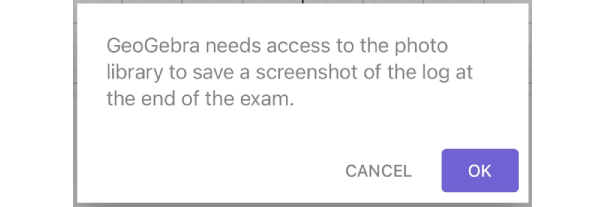
Region Exam Settings
To support the differences in student calculator requirements between various regions or countries, we offer regional exam modes to provide the right package for every teacher, school, and district using our GeoGebra Calculator Suite app.
For example, in Niedersachsen, Germany, students are not permitted to use 3D functionality so we have disabled it in the “Niedersachsen Abitur” Exam Mode.
The table below shows which functionalities are available in each Exam Mode option.
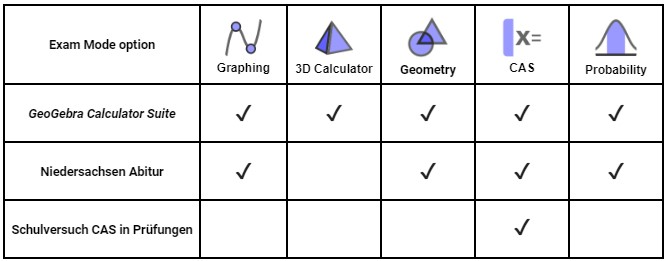
In the future it is possible that more regional options will become available.
You can always choose the “GeoGebra Calculator Suite” Exam Mode for the complete functionality of the GeoGebra Calculator Suite app.
Note: The regional Exam Modes cannot be used with MDM-initiated Exam Modes.
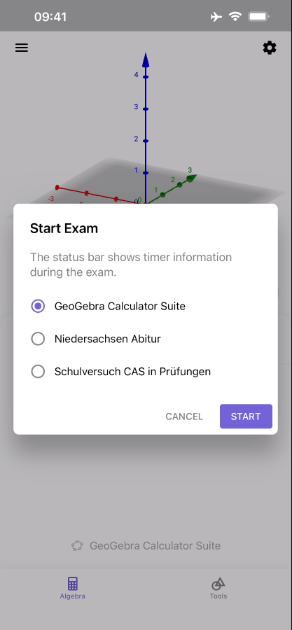
Start Exam
Next, a Start Exam dialog appears in which you can finally start the Exam Mode. After starting the Exam Mode your iPhone or iPad is locked to the GeoGebra App. Your device will be unlocked, when the app ends assessment mode, or after 8 hours.
The Exam Mode starts when you press Start in the Start Exam dialog. The timer starts and the color turns to green.
Every GeoGebra Exam starts with an empty view. If you have ongoing constructions beforehand, you will be asked to save your work before starting the exam.
Note: You can still switch between Graphing, Geometry, CAS and 3D Calculator in the GeoGebra Calculator Suite after starting the Exam Mode.
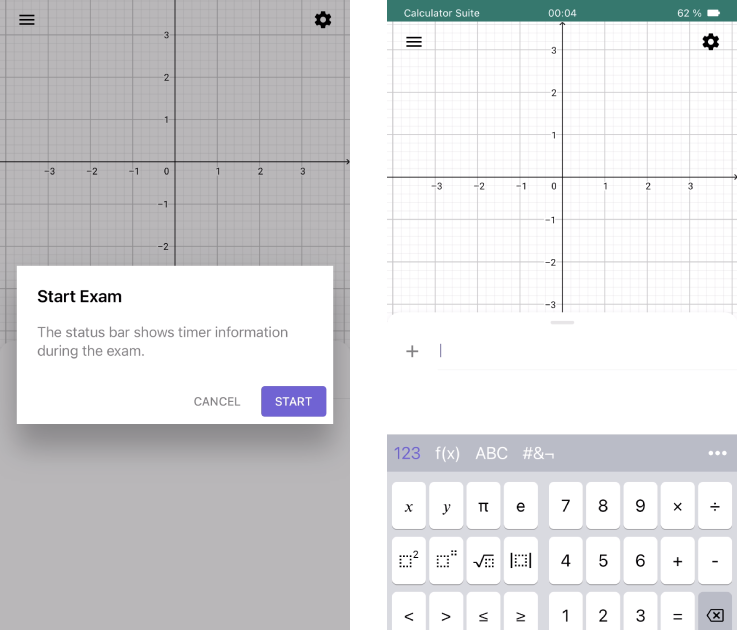
When taking an exam with the GeoGebra Calculator Suite, the specific Exam Mode option will be displayed in the upper left corner of the banner, and in the Exam Details.
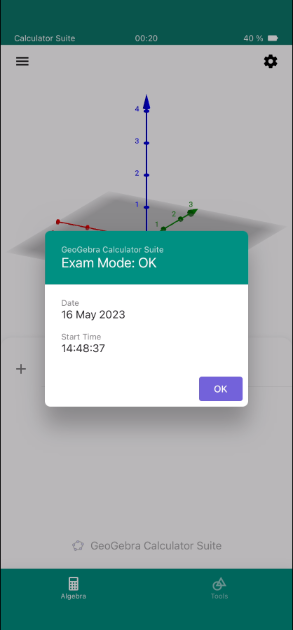
Save in Exam
It is possible to save constructions during an exam in order to return to them later in the same exam. Therefore open the Menu and select Save. Choose a name in the appearing dialog and confirm it with OK. You can open the saved files again by selecting Open from the Menu. After exiting the Exam Mode, these files are no longer available.
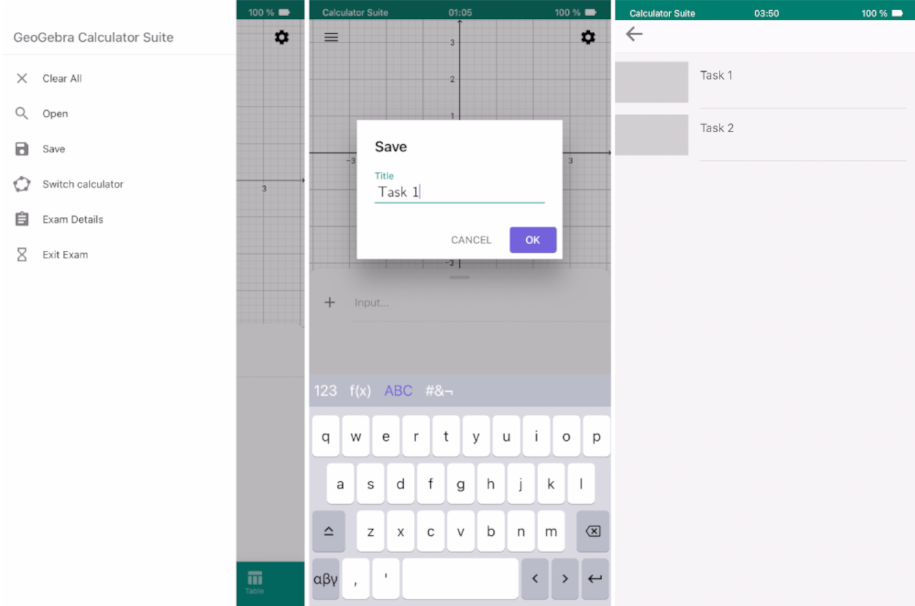
Exam Details
During the Exam Mode, you can view the  Exam Details. These details provide information about the date and start time. Furthermore, you get information about the exam status (OK or alert). You can find the Exam Details in the
Exam Details. These details provide information about the date and start time. Furthermore, you get information about the exam status (OK or alert). You can find the Exam Details in the  App menu.
App menu.
 Exam Details. These details provide information about the date and start time. Furthermore, you get information about the exam status (OK or alert). You can find the Exam Details in the
Exam Details. These details provide information about the date and start time. Furthermore, you get information about the exam status (OK or alert). You can find the Exam Details in the  App menu.
App menu.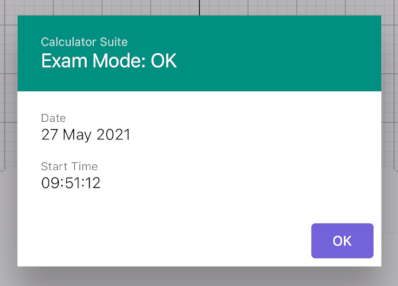
Exit Exam
At the end of an exam, you can leave the Exam Mode by opening the  App menu and selecting
App menu and selecting  Exit Exam. Confirm your decision by selecting Exit in the appearing dialog. After leaving the Exam Mode, the Exam Details are shown automatically. A screenshot of this dialog is also automatically saved in the photo library of your mobile device, so you can have a look at it again later.
Exit Exam. Confirm your decision by selecting Exit in the appearing dialog. After leaving the Exam Mode, the Exam Details are shown automatically. A screenshot of this dialog is also automatically saved in the photo library of your mobile device, so you can have a look at it again later.
 App menu and selecting
App menu and selecting  Exit Exam. Confirm your decision by selecting Exit in the appearing dialog. After leaving the Exam Mode, the Exam Details are shown automatically. A screenshot of this dialog is also automatically saved in the photo library of your mobile device, so you can have a look at it again later.
Exit Exam. Confirm your decision by selecting Exit in the appearing dialog. After leaving the Exam Mode, the Exam Details are shown automatically. A screenshot of this dialog is also automatically saved in the photo library of your mobile device, so you can have a look at it again later.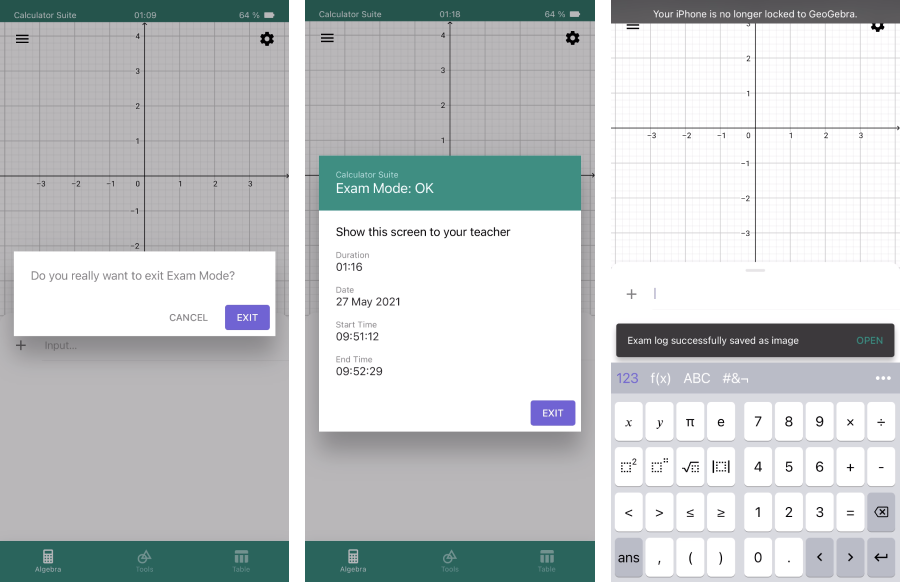
Your iPhone or iPad is now no longer locked to the GeoGebra App. You can use your device again with all its functionalities. Note that you have to end Airplane Mode manually in order to be online again.
Exam Mode and Security
When you're doing an exam with any GeoGebra Exam Mode, you are locked to it. For iOS 13 it is not possible to unlock the app while Exam Mode. All keys on your iPhone or iPad won't work as usual as long as the app is locked.
Nevertheless, if anyone finds a way to unlock it, you will see a visual alert. The header's color turns to red. In addition, the alert is also shown in the Exam Details.
JAMF and AirWatch
Exam Mode is compatible with both JAMF and AirWatch.