3D Graphics Perspective
The  3D Graphics Perspective includes the
3D Graphics Perspective includes the  3D Graphics View and the
3D Graphics View and the  Algebra View. By default, the
Algebra View. By default, the  coordinate axes and the xOy-plane are shown in the
coordinate axes and the xOy-plane are shown in the  3D Graphics View. Furthermore, the 3D Graphics View Toolbar and the
3D Graphics View. Furthermore, the 3D Graphics View Toolbar and the 
 Undo / Redo buttons in the top right corner are displayed.
Undo / Redo buttons in the top right corner are displayed.
 3D Graphics Perspective includes the
3D Graphics Perspective includes the  3D Graphics View and the
3D Graphics View and the  Algebra View. By default, the
Algebra View. By default, the  coordinate axes and the xOy-plane are shown in the
coordinate axes and the xOy-plane are shown in the  3D Graphics View. Furthermore, the 3D Graphics View Toolbar and the
3D Graphics View. Furthermore, the 3D Graphics View Toolbar and the 
 Undo / Redo buttons in the top right corner are displayed.
Undo / Redo buttons in the top right corner are displayed.
The 3D Graphics View
Using the construction Tools available in the 3D Graphics View Toolbar you can create geometric constructions in the  3D Graphics View. Select any construction Tool from the 3D Graphics View Toolbar and read the appearing Tooltip to find out how to use the selected Tool.
Note: Any object you create in the
3D Graphics View. Select any construction Tool from the 3D Graphics View Toolbar and read the appearing Tooltip to find out how to use the selected Tool.
Note: Any object you create in the  3D Graphics View also has an algebraic representation in the
3D Graphics View also has an algebraic representation in the  Algebra View.
Example
Select the
Algebra View.
Example
Select the  Sphere with Center through Point tool and click twice in the
Sphere with Center through Point tool and click twice in the  3D Graphics View. The first click creates the center point while the second click creates a sphere and a point on the sphere.
3D Graphics View. The first click creates the center point while the second click creates a sphere and a point on the sphere.
 3D Graphics View. Select any construction Tool from the 3D Graphics View Toolbar and read the appearing Tooltip to find out how to use the selected Tool.
Note: Any object you create in the
3D Graphics View. Select any construction Tool from the 3D Graphics View Toolbar and read the appearing Tooltip to find out how to use the selected Tool.
Note: Any object you create in the  3D Graphics View also has an algebraic representation in the
3D Graphics View also has an algebraic representation in the  Algebra View.
Example
Select the
Algebra View.
Example
Select the  Sphere with Center through Point tool and click twice in the
Sphere with Center through Point tool and click twice in the  3D Graphics View. The first click creates the center point while the second click creates a sphere and a point on the sphere.
3D Graphics View. The first click creates the center point while the second click creates a sphere and a point on the sphere.
Task
Get in touch with the  3D Graphics Perspective by following the Instructions below.
3D Graphics Perspective by following the Instructions below.
 3D Graphics Perspective by following the Instructions below.
3D Graphics Perspective by following the Instructions below.Instructions
| 1. |  | Select the Cube tool from the Toolbox of solids and click twice in the  3D Graphics View to create a cube. 3D Graphics View to create a cube.
|
| 2. |  | Select the Move tool and change the position of the points and the size of the cube by dragging them with the pointer. |
| Hint: By clicking on a point you can switch between moving the point parallel to the x-y-plane or parallel to the z-axis. | ||
| 3. | Open the 3D Graphics View Style Bar by clicking the button in the top right corner. | |
| 4. | 
| Adjust the View Direction by clicking on this tool in the  . .
|
| 5. | 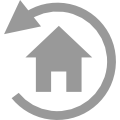
| Rotate the  3D Graphics View back to default view. 3D Graphics View back to default view.
|
| 6 | 
| Select the Rotate 3D Graphics View tool and drag the background of the  3D Graphics View with your pointing device. 3D Graphics View with your pointing device.
|
Hint: Alternatively you can right-drag the background of the  3D Graphics View to rotate the coordinate system. 3D Graphics View to rotate the coordinate system.
|