Create a GeoGebra Book
Create a title page
Go to the Title Page tab of the Book editor to input some basic information and metadata about your GeoGebra Book. The metadata will help other users of the GeoGebra community to search for your resources and thus, benefit from your effort and expertise.
- Title Fill in the title of your GeoGebra Book.
- Language Specify the main language of your GeoGebra Book to help other users from the international GeoGebra community to locate resources in their preferred language.
- Description Add an optional description for your GeoGebra Book, which will make it easier for other users to decide whether this resource is what they were looking for (optional).
- Target Group (Age) Specify the age of the user target group intended to work with this GeoGebra Book.
- Tags Add tags (key words) which allow other users to find your GeoGebra Book. Note: When publishing resources, a dialog will help you to add tags more easily.
- Visibility
Decide about the visibility of your GeoGebra Book and specify, which users will be able to access your Book. You can choose between the following options:
- Shared with Link: Only users who have the direct link to your Book can view it. Please note that it won't appear in the search results of other users.
- Private: Other users cannot view your Book, which won't appear in their search results either.
- Note: To set the visibility to Public have a look at How to publish resources in this tutorial.
Add content to your Book
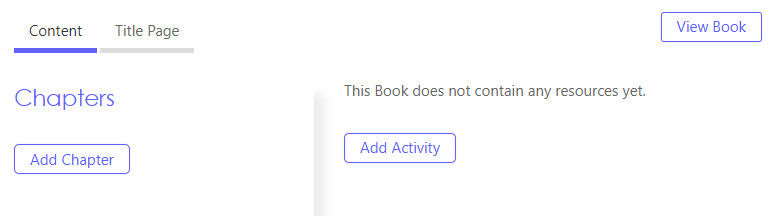
After saving your title page, the Book editor opens automatically with tab Content being active by default. Now you can ...
- add existing Activities
- create new Activities
- structure your Book by inserting chapters
Add a chapter
Set up the main structure of your GeoGebra Book by creating different chapters (optional).
Choose  New Chapter and specify a name. Enter an optional description for the chapter in the appearing dialog. Press Save when you are done.
Note:
New Chapter and specify a name. Enter an optional description for the chapter in the appearing dialog. Press Save when you are done.
Note:
 New Chapter and specify a name. Enter an optional description for the chapter in the appearing dialog. Press Save when you are done.
Note:
New Chapter and specify a name. Enter an optional description for the chapter in the appearing dialog. Press Save when you are done.
Note:
- All chapters you add to your GeoGebra Book are displayed in the chapters overview.
- Edit the name and / or description of the chapter at any time by selecting the
 Edit button next to the chapter's current name.
Edit button next to the chapter's current name. - Change the order of chapters using drag and drop.
- Delete a chapter from your Book by selecting the
 Delete button next to the chapter's name.
Delete button next to the chapter's name.
Add an Activity
It's time to add resources from the GeoGebra resources platform to your GeoGebra Book. Select the chapter you want to add your resource to (optional) and select Add Activity to choose between the following options:
- New Activity: Create a new Dynamic Activity using the online Activity editor. Add text, GeoGebra applets, videos, images and more to your Dynamic Activity and enter metadata in the Activity Settings.
Note: Your Activity will now appear in the activities overview of the Book. Edit the name and / or description of the Activity at any time by pressing the
 Edit button next to the activity's current name.
Edit button next to the activity's current name.
- Existing Activity: Search for your own or other public resources. Decide which Activity you would like to add to your GeoGebra Book and press Add at the right of the resource’s name. Note: You can also enter the resources ID if you search for a specific activity.
- All resources you add to a chapter are displayed in the Activities overview for the selected chapter.
- Edit an Activity from your GeoGebra Book at any time by pressing the
 Edit button next to its name.
Edit button next to its name. - Change the order of Activities within a chapter or move Activities to a different chapter using drag and drop.
- Delete an Activity from your GeoGebra Book at any time by pressing the
 Delete button next to the resource's name.
Delete button next to the resource's name.
View Book
Preview your GeoGebra Book.
Note: Use  Edit Book from the menu to return to the Book Editor an make further changes to your book.
Edit Book from the menu to return to the Book Editor an make further changes to your book.
 Edit Book from the menu to return to the Book Editor an make further changes to your book.
Edit Book from the menu to return to the Book Editor an make further changes to your book. CREATE button and select Book to open the Book editor.
CREATE button and select Book to open the Book editor.