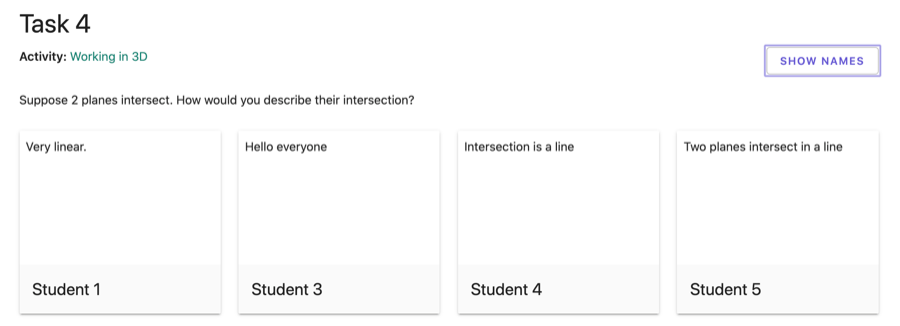步骤 4: 监控学生进度
As students enter your Class, their names will appear on the teacher overview page. At this point, they can immediately begin working on tasks.
GeoGebra Classroom Features:
| 1. | Click on the title of the Class in the upper left corner to see the class overview page. This page displays the Class code and names of all students in the Class. |
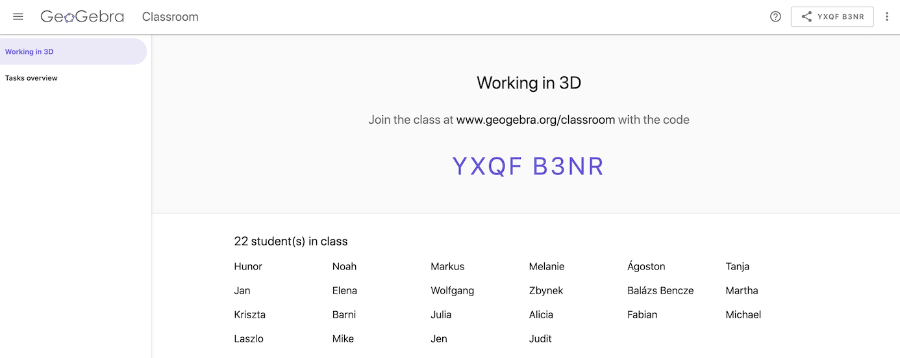
| 2. | Click on the Tasks Overview button (left side). Here you will see thumbnail overviews of all tasks this Activity contains. |
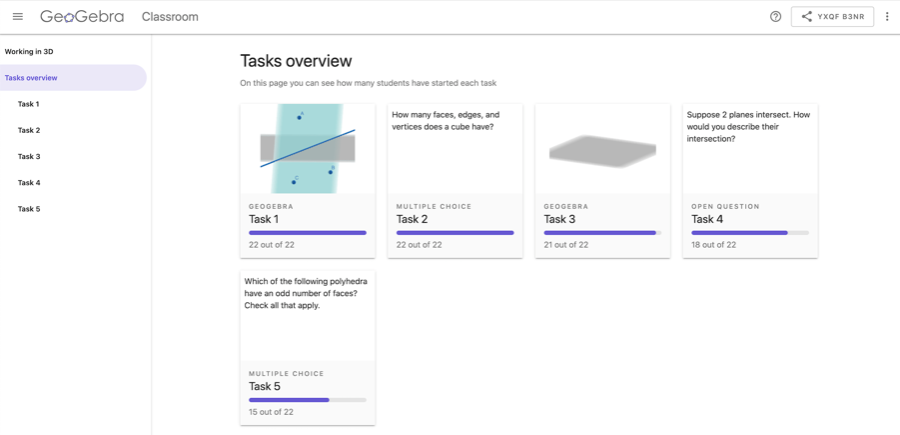
| 3. | From the Tasks Overview page, select any task that is an app. Here, you will see thumbnail images of all student progress on this task. These thumbnail images will update in real time so you can monitor all student progress as they continue working in this app. |
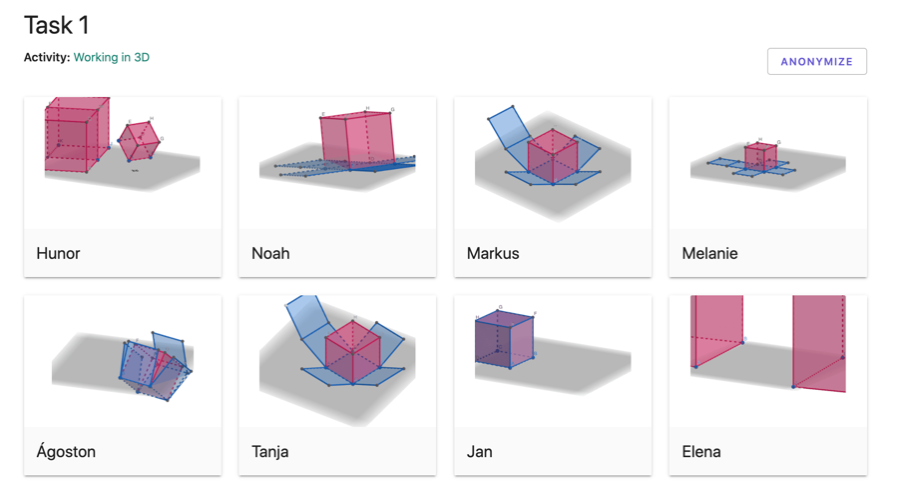
| 4. | At any time, you can anonymize the names of all students completing a specific task. To do so, simply click on the ANONYMIZE button in the upper right hand corner.
Anonymizing student names is an ideal way to
|
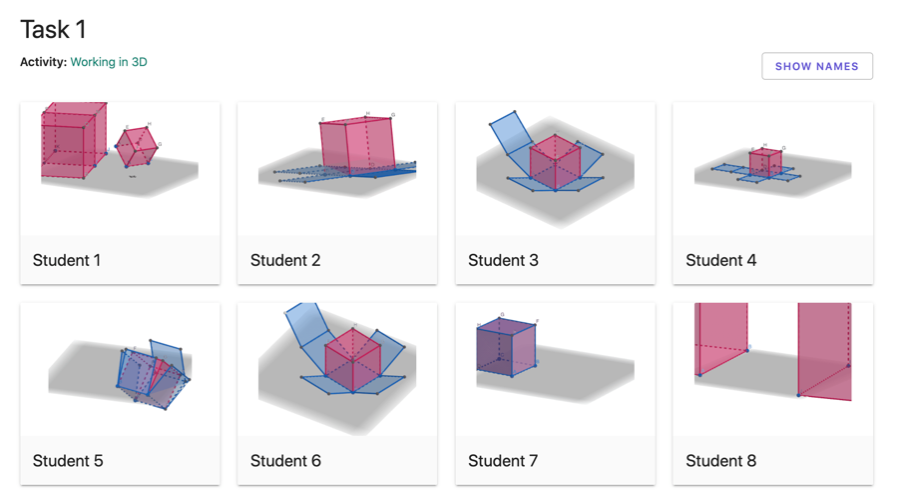
| 5. | Click on any one student thumbnail to view and actively explore a close-up preview of this student's work. You can refresh the page to see further detailed student updates. |
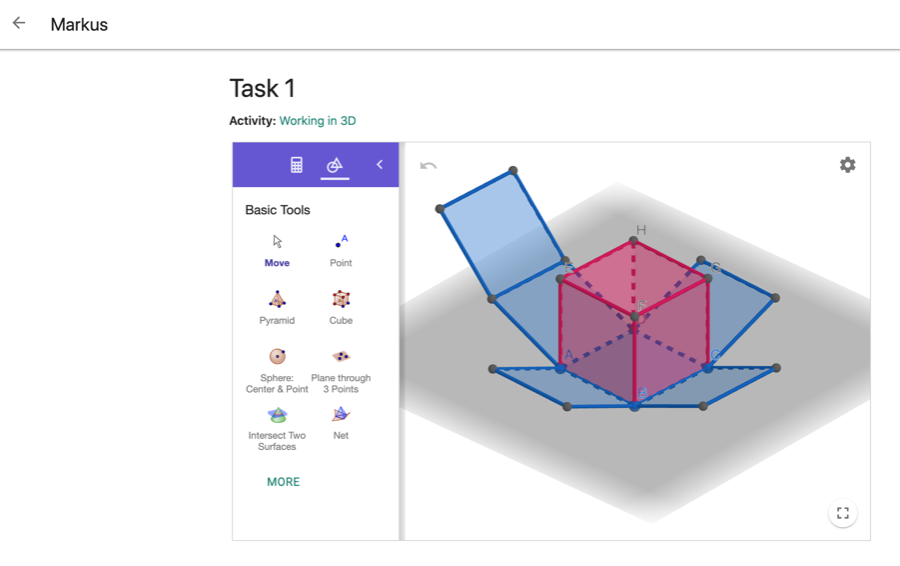
| 6. | Go back to the Tasks Overview page. Select any task that is a multiple choice question. |
| |
|
| |
|
| |
|
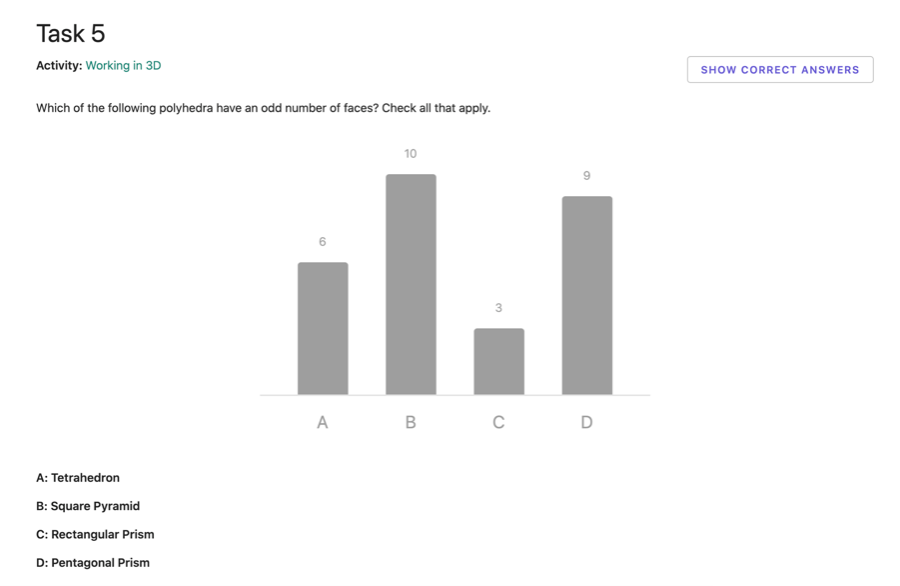
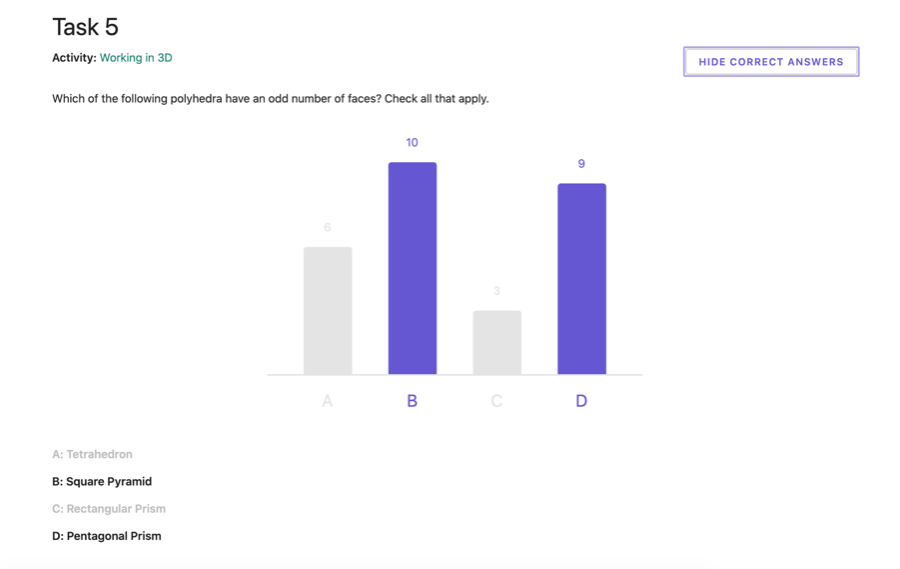
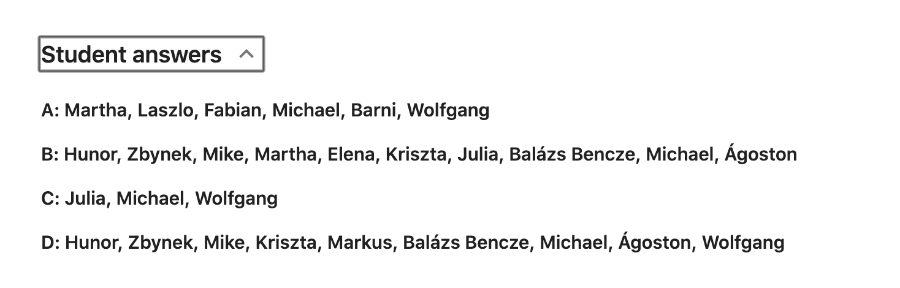
| 7. | Student results to open-ended question tasks also immediately change in real time and can be displayed anonymously to everyone. |