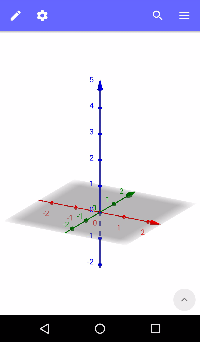The 3D Graphics View
The 3D representation of all created objects (e.g. points, graphs) is displayed in the  3D Graphics View.
3D Graphics View.
 3D Graphics View.
3D Graphics View.Creating Objects in the 3D Graphics View
You may use the 3D Graphics Tools provided in the Toolbar in order to create new objects in the 3D Graphics View.
- Open the Toolbar by tapping the editing icon
 in the blue Header Bar.
in the blue Header Bar. - Select the Tool you would like to use. Hint: You may scroll horizontally in the Toolbar in order to access more Tools.
- Read the appearing Tooltip in order to find out how to use the selected Tool.
- Apply the selected Tool to existing objects or to an empty area of the 3D Graphics View. Note: Necessary auxiliary objects may be created along the way.

Hiding and Deleting Objects
 Show / Hide Objects
You may hide auxiliary objects in the 3D Graphics View by using the
Show / Hide Objects
You may hide auxiliary objects in the 3D Graphics View by using the  Tool Show / Hide Object. Activate the Tool and select all objects that should be hidden. Then, switch to any other Tool in order to apply your changes.
Tool Show / Hide Object. Activate the Tool and select all objects that should be hidden. Then, switch to any other Tool in order to apply your changes.
 Delete Object
Use the
Delete Object
Use the  Delete Tool in order to delete unnecessary objects.
Delete Tool in order to delete unnecessary objects.
 Undo
Delete objects in reverse order by using the
Undo
Delete objects in reverse order by using the  Undo button in the Toolbar.
Undo button in the Toolbar.Customizing the 3D Graphics View
It is possible to customize the  3D Graphics View using the
3D Graphics View using the  Properties button in the blue Header bar.
Note: Please make sure that no object is selected by tapping the background of the
Properties button in the blue Header bar.
Note: Please make sure that no object is selected by tapping the background of the  3D Graphics View prior to opening the
3D Graphics View prior to opening the  Properties.
Properties.
 3D Graphics View using the
3D Graphics View using the  Properties button in the blue Header bar.
Note: Please make sure that no object is selected by tapping the background of the
Properties button in the blue Header bar.
Note: Please make sure that no object is selected by tapping the background of the  3D Graphics View prior to opening the
3D Graphics View prior to opening the  Properties.
Properties.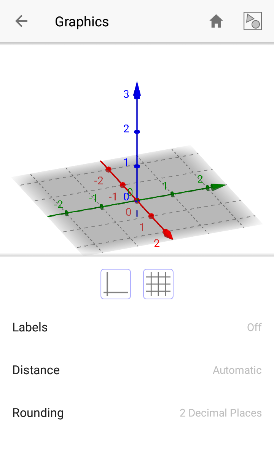
Use the provided buttons in order to customize the  3D Graphics View:
3D Graphics View:
 3D Graphics View in order to open its
3D Graphics View in order to open its  Properties.
Properties.
 3D Graphics View:
3D Graphics View:
 adjusts the zoom factor so that all objects can be shown in the
adjusts the zoom factor so that all objects can be shown in the  3D Graphics View
3D Graphics View brings you back to Default View
brings you back to Default View shows or hides the coordinate axes
shows or hides the coordinate axes  shows or hides the xOy plane grid
shows or hides the xOy plane grid
 3D Graphics View in order to open its
3D Graphics View in order to open its  Properties.
Properties.