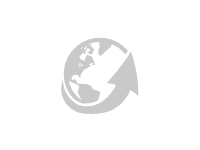Constructing Perpendicular and Parallel Lines
Constructions 1-3: Constructing a line perpendicular to a line/segment through a point NOT on the line/segment
Step 1: Select the Circle with Center on Point tool.
Step 2: Click on the point the line will pass through.
Step 3: Click a second time on the line to the side, so that you create a circle that intersects the the line in two places. The place on the line where you click should now be labeled Point D.
Step 4: Select the Point on Object tool and create Point E where the circle intersects the original line/segment on the other side. The two intersections should now be labeled with Points D and E.
Step 5. Select the Circle with Center on Point tool. Create a circle by clicking first on Point D and then anywhere along line AB that is more than half the length of segment AB, which should also create Point F.
Step 6: Select the Circle: Center and Radius tool. Click on Point E and then enter DF and click enter. This should create a second circle centered at Point E.
Step 7: Select the Point on Object tool. Create two points, G and H, at the two points where the circles from Step 5 and Step 6 intersect.
Step 8: Select the Line tool. Create a line by clicking on Point G and then Point H.
Video Walkthrough
Construction #1: Construct a line that is perpendicular to AB that passes through Point C.
Construction #2: Construct a line that is perpendicular to line AB that passes through Point C
Construction #3: Construct a line that is perpendicular to segment AB that passes through Point C.
Constructions 4-6: Constructing a line perpendicular to a line/segment through a point ON the line/segment
Step 1: Select the Circle with Center on Point tool.
Step 2: Click on the point the line will pass through.
Step 3: Click a second time on the line to the side, so that you create a circle that intersects the the line in two places. The place on the line where you click should now be labeled Point D.
Step 4: Select the Point on Object tool and create Point E where the circle intersects the original line/segment on the other side. The two intersections should now be labeled with Points D and E.
Step 5. Select the Circle with Center on Point tool. Create a circle by clicking first on Point D and then anywhere along line AB that is more than half the length of segment AB, which should also create Point F.
Step 6: Select the Circle: Center and Radius tool. Click on Point E and then enter DF and click enter. This should create a second circle centered at Point E.
Step 7: Select the Point on Object tool. Create two points, G and H, at the two points where the circles from Step 5 and Step 6 intersect.
Step 8: Select the Line tool. Create a line by clicking on Point G and then Point H.
Video Walkthrough
Construction #4: Construct a line perpendicular to Line AB that passes through Point C
Construction #5: Construct a line perpendicular to segment AB that passes through Point C
Construction #6: Construct a line that is perpendicular to Line AB that passes through Point B
Constructions #7-9: Constructing a line parallel to a line or segment through a given point not on the line or segment.
Step 1: Select the line tool. Construct a line through Points A and C.
Step 2: Select the Circle With Center on Point tool. Construct a circle centered at Point A, and click a second time on Segment AB (hint...make the circle smaller than the length of segment AC). This should also give you Point D.
Step 3: Select the Circle: Center and Radius tool. Click on Point C and then enter AD and click enter. This should create a second circle of the same size as the first centered on Point C.
Step 4: Select the Point on Object tool. Add Point E at the intersection of Line AC and the circle centered at Point C, at the intersection furthest from Point A.
Step 6: Select the Circle: Center and Radius tool. Click on Point E then type AD and click enter. This should create a circle with radius of length AD centered at Point E.
Step 7: Select the Point on Object tool. Add Point F where the circles centered at Points C and E intersect.
Step 8: Using the Line tool, create a line that passes through Points C and F.