Explore the app
The User Interface of GeoGebra Notes includes the Toolbar, the  Page Overview and the canvas.
Page Overview and the canvas.
 Page Overview and the canvas.
Page Overview and the canvas.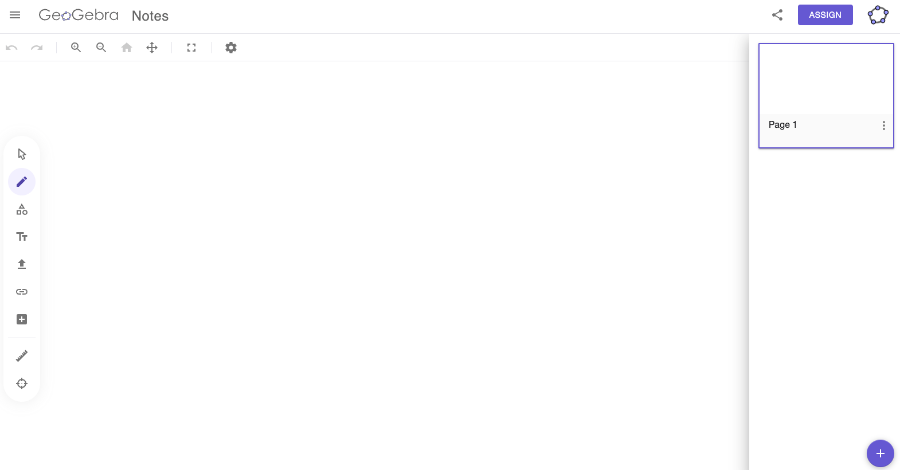
The Toolbar
The toolbar, located on the left side, includes nine categories of tools. More information about the Toolbar.
The Page Overview
Pressing the  Page Overview button opens the page overview. There you can create, delete, duplicate and rearrange pages.
The
Page Overview button opens the page overview. There you can create, delete, duplicate and rearrange pages.
The  New page button creates a new page.
Rearranging the pages is easily possible per drag and drop.
Pressing the
New page button creates a new page.
Rearranging the pages is easily possible per drag and drop.
Pressing the  More button opens the context menu of a page. There you can delete or duplicate the page.
More button opens the context menu of a page. There you can delete or duplicate the page.
 Page Overview button opens the page overview. There you can create, delete, duplicate and rearrange pages.
The
Page Overview button opens the page overview. There you can create, delete, duplicate and rearrange pages.
The  New page button creates a new page.
Rearranging the pages is easily possible per drag and drop.
Pressing the
New page button creates a new page.
Rearranging the pages is easily possible per drag and drop.
Pressing the  More button opens the context menu of a page. There you can delete or duplicate the page.
More button opens the context menu of a page. There you can delete or duplicate the page.Full screen mode
You can run GeoGebra Notes in full screen mode using the  Full screen button.
Full screen button.
 Full screen button.
Full screen button.The Menu
Open the  Menu of GeoGebra Notes in the top left corner to open the file management. There you can create New Files, Save them online, Share and Download files in various file formats.
Menu of GeoGebra Notes in the top left corner to open the file management. There you can create New Files, Save them online, Share and Download files in various file formats.
 Menu of GeoGebra Notes in the top left corner to open the file management. There you can create New Files, Save them online, Share and Download files in various file formats.
Menu of GeoGebra Notes in the top left corner to open the file management. There you can create New Files, Save them online, Share and Download files in various file formats.Undo and Redo
Use the  Undo button to undo your activities step by step.
After selecting
Undo button to undo your activities step by step.
After selecting  Undo, a
Undo, a  Redo button will be available as well.
Note: The
Redo button will be available as well.
Note: The  Undo button automatically appears after one or more objects have been created.
Undo button automatically appears after one or more objects have been created.
 Undo button to undo your activities step by step.
After selecting
Undo button to undo your activities step by step.
After selecting  Undo, a
Undo, a  Redo button will be available as well.
Note: The
Redo button will be available as well.
Note: The  Undo button automatically appears after one or more objects have been created.
Undo button automatically appears after one or more objects have been created.The Settings
Select  Settings in the top right corner to open the Settings. There you can change the ruling and the background color of the page. You can also open further settings to change the Global settings.
Settings in the top right corner to open the Settings. There you can change the ruling and the background color of the page. You can also open further settings to change the Global settings.
 Settings in the top right corner to open the Settings. There you can change the ruling and the background color of the page. You can also open further settings to change the Global settings.
Settings in the top right corner to open the Settings. There you can change the ruling and the background color of the page. You can also open further settings to change the Global settings.