Lab 12 Multimedia Presentations
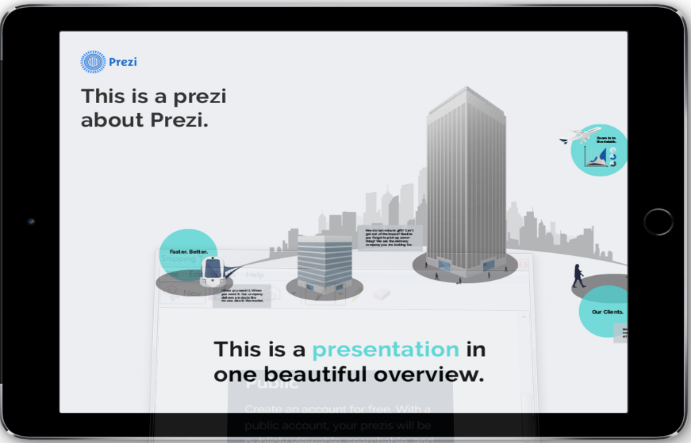
Prezi
Instead of using a linear presentation (slideshow), the world now has visual storytelling called Prezi! Watch the three sample videos to familiarize yourself with Prezi. Prezi removes the limits of a linear slideshow, so if your presentation resembles a bunch of slides (like a slideshow) it will not be accepted.
a) Sign up for an account and select the option on the right  b) Begin with a template and create a simple Prezi about yourself or you and your partner. Post your link in your Google Drawing.
b) Begin with a template and create a simple Prezi about yourself or you and your partner. Post your link in your Google Drawing.
Moovly
Easily create animated videos and other multimedia content with Moovly! Watch the video on the home page.
a) Sign up for a free personal account!
b) Create a simple Moovly and post a link to your Moovly in your Google Drawing.
Screencastify
Ever wondered how all of our Youtube teachers record their videos? Just like a screenshot, you can record a screen video. Using Screencastify you can easily record your screen (with microphone) and talk through your problems on GeoGebra or talk through your work on Google Docs. You can even use the camera to record yourself teaching at the whiteboard or acting out part of your problem!
a) Add Screencastify as a free Google Chrome Extension.
b) Create a short (approx. one minute) long video tutorial showing how to open a new GeoGebra graph and how to graph a function. This should automatically save to you Google Drive in a Screencastify folder.
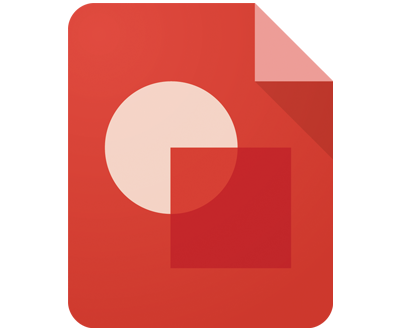
Google Drawings
Did you ever click the bright red “New” button inside your Google Drive? Google Drawings isn’t at the forefront of tools. The limelight is reserved for Docs, Sheets, and Slides. Google Drawings is the freshest among all Google Drive tools. It is not a full-blown image editor like MS Paint. But the graphic editor is more powerful for one simple fact – it is a real-time collaborative application. At its most basic, it is an online whiteboard where you can paste and annotate screenshots, post hyperlinks to GeoGebra files, videos and images. Allow Joshua Pomeroy to change your mind about its limits.
a) Go to your Google Drive and create a “New” Google Drawing entitled Lab12. Make a simple poster that summarizes everything you did for this lab. You should include visuals, colors, a link to the three other files, annotations to describe what each image or video is. You should also be nicely organized and visually appealing to the human mind. No rats nest!
b) Share a link to your Google Drawing in the Google Classroom so that "anyone with the link can view."